Step 13: Element Binding
Now we want to do something with that newly generated list. In most cases you will use a list to allow the selection of an item and then show the details of that item elsewhere. In order to achieve this, we use a form with relatively bound controls and bind it to the selected entity via element binding.
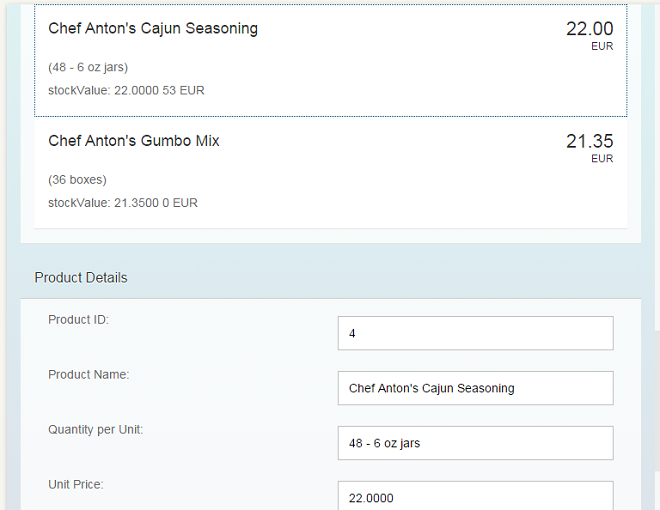
You can view and download all files in the Explored app in the Demo Kit at Data Binding - Step 13.
#!xml...
</items>
</List>
</content>
</Panel>
<Panel id="productDetailsPanel" headerText="{i18n>panel4HeaderText}" class="sapUiResponsiveMargin" width="auto">
<l:Grid defaultSpan="L3 M6 S12" containerQuery="true">
<Label text="{i18n>ProductID}:" />
<Input value="{products>ProductID}" />
<Label text="{i18n>ProductName}:" />
<Input value="{products>ProductName}" />
<Label text="{i18n>QuantityPerUnit}:" />
<Input value="{products>QuantityPerUnit}" />
<Label text="{i18n>UnitPrice}:" />
<Input value="{products>UnitPrice}" />
<Label text="{i18n>UnitsInStock}:" />
<Input value="{products>UnitsInStock}" />
<Label text="{i18n>Discontinued}:" />
<CheckBox selected="{products>Discontinued}" />
</l:Grid>
</Panel>
</mvc:View>
Now we have an empty form. In order to fill this form with data, we will bind the whole panel to the path of the element which we clicked in the list. We need to add a press-event handler to the items in the list.
#!xml...
<Panel headerText="{i18n>panel4HeaderText}" class="sapUiResponsiveMargin" width="auto">
<content>
<List headerText="{i18n>productListTitle}" items="{products>/Products}">
<items>
<ObjectListItem
press=".onItemSelected"
type="Active"
title="{products>ProductName}"
number="{ parts: [{path: 'products>UnitPrice'},
{path: '/currencyCode'}],
type: 'sap.ui.model.type.Currency',
formatOptions: { showMeasure: false }
}"
numberUnit="{/currencyCode}">
<attributes>
... #!jssap.ui.define(["sap/ui/core/mvc/Controller","sap/ui/model/type/Currency"],
function (Controller, Currency) {
"use strict";
return Controller.extend("sap.ui.demo.db.controller.App", {
formatMail: function(sFirstName, sLastName) {
var oBundle = this.getView().getModel("i18n").getResourceBundle();
return sap.m.URLHelper.normalizeEmail(
sFirstName + "." + sLastName + "@example.com",
oBundle.getText("mailSubject", [sFirstName]),
oBundle.getText("mailBody"));
},
formatStockValue: function(fUnitPrice, iStockLevel, sCurrCode) {
var sBrowserLocale = sap.ui.getCore().getConfiguration().getLanguage();
var oLocale = new sap.ui.core.Locale(sBrowserLocale);
var oLocaleData = new sap.ui.core.LocaleData(oLocale);
var oCurrency = new Currency(oLocaleData.mData.currencyFormat);
return oCurrency.formatValue([fUnitPrice * iStockLevel, sCurrCode], "string");
},
onItemSelected: function(oEvent) {
var oSelectedItem = oEvent.getSource();
var oContext = oSelectedItem.getBindingContext("products");
var sPath = oContext.getPath();
var oProductDetailPanel = this.getView().byId("productDetailsPanel");
oProductDetailPanel.bindElement({ path: sPath, model: "products" });
}
});
});In the controller, we bind the newly created panel to the correct item whenever it is pressed.
Element bindings can also be relative to its parent context.
#!properties... # Screen titles panel1HeaderText=Data Binding Basics panel2HeaderText=Adress Details panel3HeaderText=Aggregation Binding panel4HeaderText=Product Details # Product list productListTitle=Product List stockValue=Current Stock Value # Product Details ProductID=Product ID ProductName=Product Name QuantityPerUnit=Quantity per Unit UnitPrice=Unit Price UnitsInStock=Number of Units in Stock Discontinued=Discontinued
#!properties# Screen titles panel1HeaderText=Data Binding Grundlagen panel2HeaderText=Adressdetails panel3HeaderText=Aggregation Binding panel4HeaderText=Produktdetails # Product list productListTitle=Artikelliste stockValue=Lagerbestand Wert # Product Details ProductID=Produkt-ID ProductName=Produktname QuantityPerUnit=Mege pro Einheit UnitPrice=Preis der Einheit UnitsInStock=Lagerbestand Discontinued=Eingestellt
Add the missing texts to the properties files.