Enabling the Flexible Column Layout
For example, a list of items is shown in the first column, and when you choose an item to see its details, the related object page is shown in the second or third column. You can expand the column you want to focus on, switch between different layouts, and view the column on the right-hand side in full-screen mode.
Use the following attributes to create the column layout you want:
-
defaultTwoColumnLayoutType: A 2-column layout with the following options:-
TwoColumnsBeginExpanded
-
TwoColumnsMidExpanded
-
-
defaultThreeColumnLayoutType: A 3-column layout with the following options:-
ThreeColumnsMidExpanded
-
ThreeColumnsEndExpanded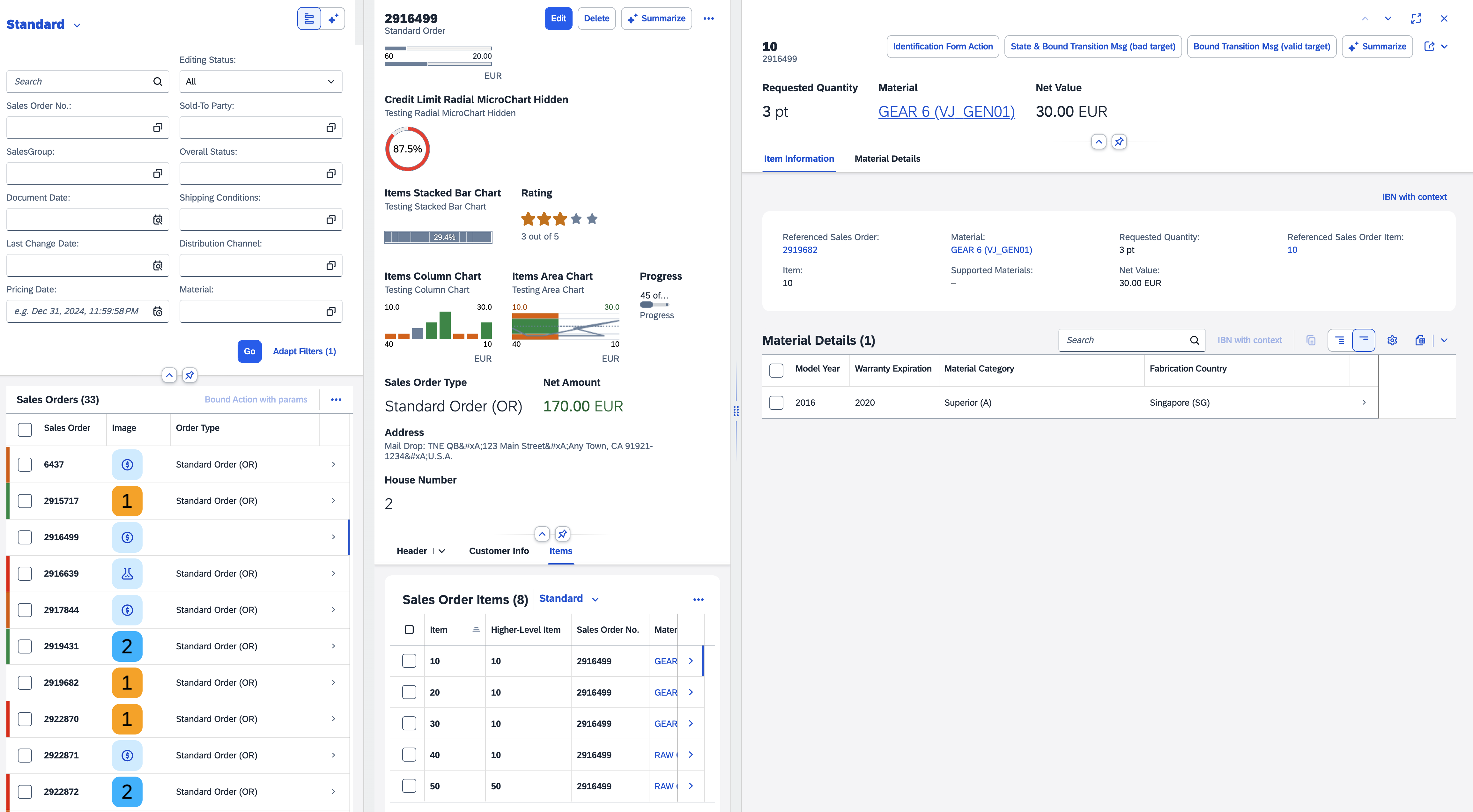
-
End users can expand and collapse the columns using the focus buttons. They can change to full-screen mode by choosing the full-screen button.
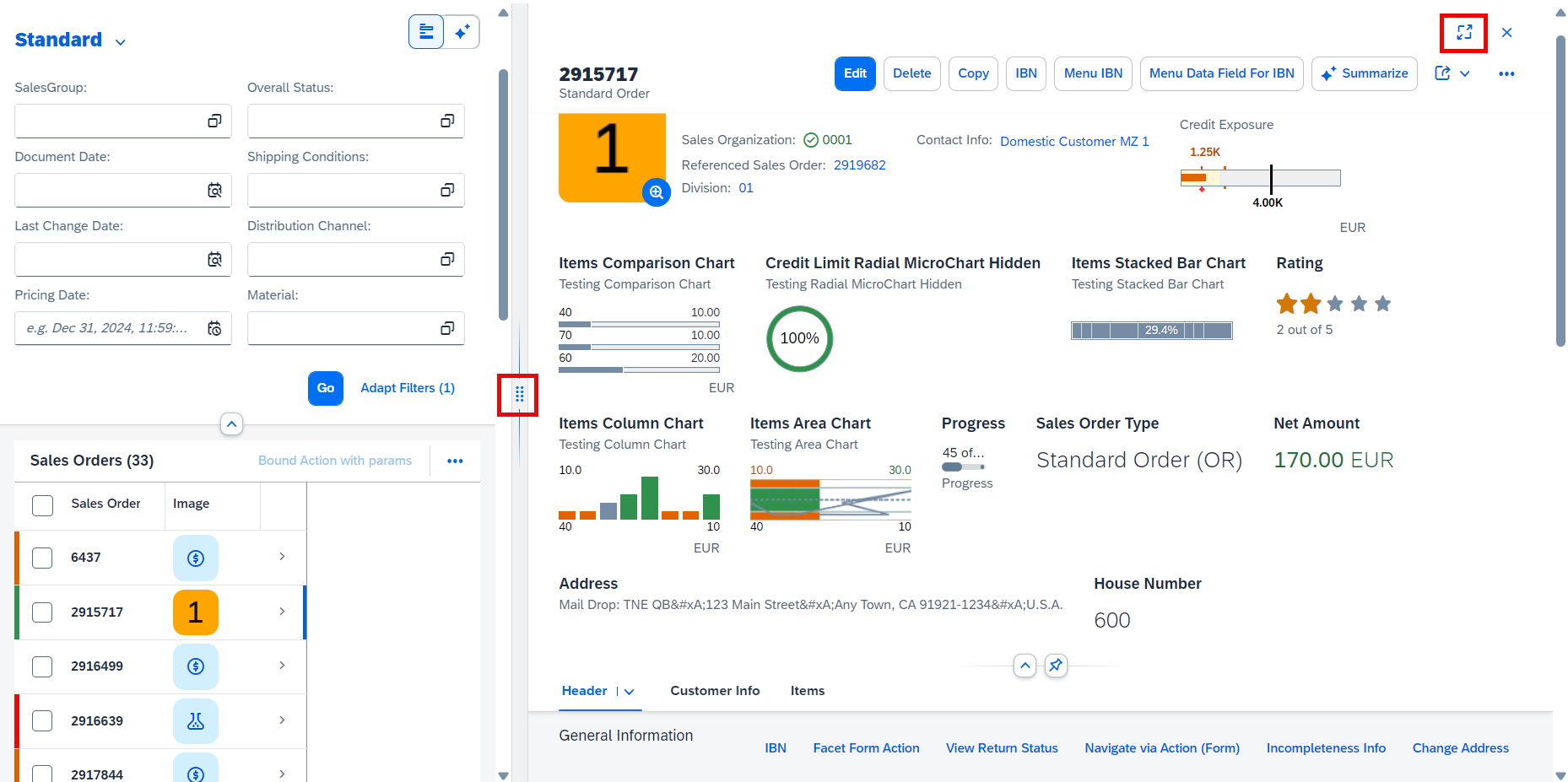
Enabling the Flexible Column Layout Using SAP Fiori Tools
The flexible column layout isn't available for the overview page floorplan.
-
Launch the Page Map. You can launch the Page Map in several ways, for example by right-clicking the project folder and selecting Show Page Map. For more information, see Define Application Structure.
-
To select the flexible column layout configuration, go to the Property Panel and switch on Flexible Column Layout.
-
Select your desired layout. You can select a layout for two or three columns. You can also customize your layout settings further in the
manifest.jsonfile. For more information, see Additional Features in SAP Fiori Elements for OData V2 or Additional Features in SAP Fiori Elements for OData V4.The following screenshot shows the flexible column layout property in an application based on SAP Fiori elements for OData V2:
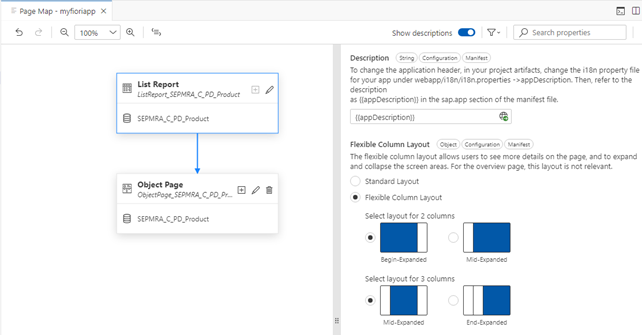
-
Preview your chosen flexible column layout. For more information, see Previewing an Application.
The following screenshot shows the flexible column layout in a previewed application:
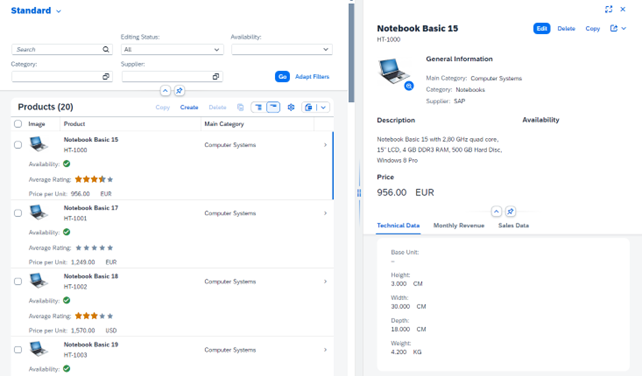
The following screen recording shows how to enable the flexible column layout and preview your application:
Saving Column Resize Information
The flexible column layout allows end users to resize the columns in both 2-column display and 3-column display, with SAP Fiori elements saving this information in the personalization settings. This information is specific to each application and device type, such as desktop, tablet, and phone.