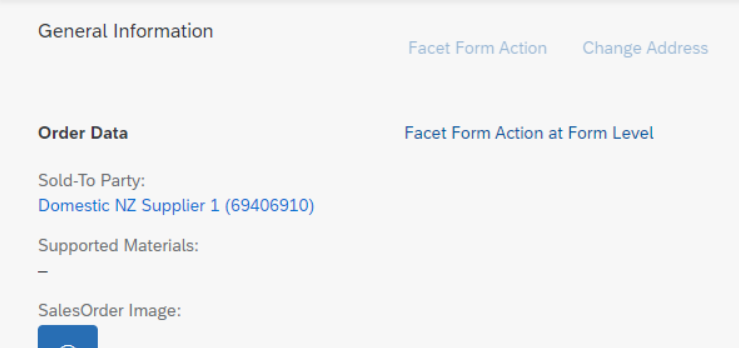Adding Action Buttons to Forms in Sections
Adding Action Buttons to Forms in Sections
You can add action buttons to the forms contained in sections. These forms are indicated
by com.sap.vocabularies.UI.v1.FieldGroup. A form action button is then
displayed in the toolbar of the object page section that contains the form.
You can add the following action buttons:
To do so, add a DataFieldForAction or
DataFieldForIntentBasedNavigation to the data of your
FieldGroup definition. The following example shows the
definition of a form with two buttons:
XML
Annotation
Sample Code
Hidden
<Annotation Term="UI.FieldGroup" Qualifier="TechnicalData">
<Record>
<PropertyValue Property="Data">
<Collection>
<Record Type="UI.DataField">
<PropertyValue Property="Value" Path="Width"/>
<Annotation Term="UI.Importance" EnumMember="UI.ImportanceType/Medium"/>
</Record>
<Record Type="UI.DataField">
<PropertyValue Property="Value" Path="Depth"/>
<Annotation Term="UI.Importance" EnumMember="UI.ImportanceType/Medium"/>
</Record>
...
<Record Type="UI.DataFieldForAction">
<PropertyValue Property="Label" String="Copy"/>
<PropertyValue Property="Action" String="STTA_PROD_MAN.STTA_PROD_MAN_Entities/STTA_C_MP_ProductCopy"/>
</Record>
<Record Type="UI.DataFieldForIntentBasedNavigation">
<PropertyValue Property="Label" String="Manage Products (ST)" />
<PropertyValue Property="SemanticObject" String="EPMProduct" />
</Record>
</Collection>
</PropertyValue>
<PropertyValue Property="Label" String="Technical Data"/>
</Record>
</Annotation>
ABAP CDS
Annotation
Sample Code
Hidden
@UI.fieldGroup: [
{
importance: #MEDIUM,
position: 10,
qualifier: 'TechnicalData',
groupLabel: 'Technical Data'
}
]
WIDTH;
@UI.fieldGroup: [
{
importance: #MEDIUM,
position: 20,
qualifier: 'TechnicalData'
}
]
DEPTH;
@UI.fieldGroup: [
{
label: 'Copy',
dataAction: 'STTA_C_MP_ProductCopy',
type: #FOR_ACTION,
position: 30,
qualifier: 'TechnicalData'
},
{
label: 'Manage Products (ST)',
type: #FOR_INTENT_BASED_NAVIGATION,
position: 40,
qualifier: 'TechnicalData'
}
]
@Consumption.semanticObject: 'EPMProduct'
product;
CAP CDS
Annotation
Sample Code
Hidden
UI.FieldGroup #TechnicalData : {
Data : [
{
$Type : 'UI.DataField',
Value : Width,
![@UI.Importance] : #Medium
},
{
$Type : 'UI.DataField',
Value : Depth,
![@UI.Importance] : #Medium
},
{
$Type : 'UI.DataFieldForAction',
Label : 'Copy',
Action : 'STTA_PROD_MAN.STTA_PROD_MAN_Entities/STTA_C_MP_ProductCopy'
},
{
$Type : 'UI.DataFieldForIntentBasedNavigation',
Label : 'Manage Products (ST)',
SemanticObject : 'EPMProduct'
}
],
Label : 'Technical Data'
}
You must now link the UI.FieldGroup configured above to the
UI.ReferenceFacet that corresponds to the form:
XML
Annotation
Sample Code
Hidden
<Annotation Term="UI.Facets">
<Collection>
....
<Record Type="UI.ReferenceFacet">
<PropertyValue Property="Label" String="Technical Data"/>
<PropertyValue Property="Target" AnnotationPath="@UI.FieldGroup#TechnicalData"/>
</Record>
....
</Collection>
</Annotation>ABAP CDS
Annotation
Sample Code
Hidden
@UI.Facet: [
{
label: 'Technical Data',
targetQualifier: 'TechnicalData',
type: #FIELDGROUP_REFERENCE,
purpose: #STANDARD
}
]CAP CDS
Annotation
Sample Code
Hidden
{
$Type : 'UI.ReferenceFacet',
Label : 'Technical Data',
ID : 'TechnicalData',
Target : '@UI.FieldGroup#TechnicalData'
},
For more information, see Configuring External Navigation.
SAP recommends applications to place the action that is most important on the
very left. For more information, see Action Placement.
Additional Features in SAP Fiori Elements for OData
V2
You can change the form action button styles through UI adaptations.
Additional
Features in SAP Fiori Elements for OData V4
Adding Form Actions
In addition to the UI.FieldGroup definition given above, form
actions can also be added via UI.Identification or
UI.StatusInfo.
XML
Annotation
Sample Code
Hidden
<Annotation Term="UI.Facets">
<Collection>
....
<Record Type="UI.ReferenceFacet">
<PropertyValue Property="Label" String="Technical Data"/>
<PropertyValue Property="Target" AnnotationPath="@UI.Identification#ID"/>
</Record>
....
</Collection>
</Annotation>ABAP CDS
Annotation
Sample Code
Hidden
@UI.Facet: [
{
label: 'Technical Data',
targetQualifier: 'ID',
type: #IDENTIFICATION_REFERENCE,
purpose: #STANDARD
}
]CAP
CDS Annotation
Sample Code
Hidden
{
$Type : 'UI.ReferenceFacet',
Label : 'Technical Data',
Target : '@UI.Identification#ID'
},
Here are some examples of the various possibilities via which a
UI.DataFieldForAction can be embedded:
-
UI.Identification with a qualifier
UI.DataFieldForAction in form actions in
UI.Identification.
XML
Annotation
Sample Code
Hidden
<Annotation Term="UI.Identification" Qualifier="ID">
<Collection>
....
<Record Type="UI.DataFieldForAction">
<PropertyValue Property="Label" String="Break Up" />
<PropertyValue Property="Action" String="com.sap.gateway.srvd.sadl_gw_appmusicdr_definition.v0001.BREAK_UP" />
</Record>
....
</Collection>
</Annotation>ABAP CDS
Annotation
Sample Code
Hidden
@UI.identification: [
{
label: 'Break Up',
dataAction: 'com.sap.gateway.srvd.sadl_gw_appmusicdr_definition.v0001.BREAK_UP',
type: #FOR_ACTION,
qualifier: 'ID'
}
]
CAP CDS
Annotation
Sample Code
Hidden
UI.Identification #ID : [{
$Type : 'UI.DataFieldForAction',
Label : 'Break Up',
Action : ' com.sap.gateway.srvd.sadl_gw_appmusicdr_definition.v0001.BREAK_UP'
}],
Note that DataFieldForAction buttons coming from an
unqualified UI.Identification will go to the global actions
of the object page, unless they are marked as "determining", in which case
they will go to the footer.
-
UI.StatusInfo with/without a qualifier
UI.DataFieldForAction in form actions in
UI.StatusInfo.
XML
Annotation
Sample Code
Hidden
<Annotation Term="UI.StatusInfo" Qualifier="SI">
<Collection>
....
<Record Type="UI.DataFieldForAction">
<PropertyValue Property="Label" String="Move Country" />
<PropertyValue Property="Action" String="com.sap.gateway.srvd.sadl_gw_appmusicdr_definition.v0001.MOVE_COUNTRY" />
</Record>
....
</Collection>
</Annotation>ABAP CDS
Annotation
Sample Code
Hidden
@UI.statusInfo: [
{
label: 'Move Country',
dataAction: 'com.sap.gateway.srvd.sadl_gw_appmusicdr_definition.v0001.MOVE_COUNTRY',
type: #FOR_ACTION,
qualifier: 'SI'
}
]
CAP CDS
Annotation
Sample Code
Hidden
UI.StatusInfo #SI : [{
$Type : 'UI.DataFieldForAction',
Label : 'Move Country',
Action : ' com.sap.gateway.srvd.sadl_gw_appmusicdr_definition.v0001.MOVE_COUNTRY'
}],
Placing Form Actions Inside the Form Toolbar
You can also place action inside the form toolbar using the
inline parameter.
When you set inline=true, a given action from a
FieldGroup shows up directly in the form toolbar instead of
the section toolbar. You can see the result in the following image:
XML
Annotation
Sample Code
Hidden
<Annotation Term="UI.FieldGroup" Qualifier="OrderData">
<Record Type="UI.FieldGroupType">
<PropertyValue Property="Data">
<Collection>
<Record Type="UI.DataFieldForAction">
<PropertyValue Property="Label" String="Facet Form Action" />
<PropertyValue Property="Action" String="com.c_salesordermanage_sd.FacetFormAction" />
<Annotation Term="UI.Importance" EnumMember="UI.ImportanceType/High" />
</Record>
<Record Type="UI.DataFieldForAction">
<PropertyValue Property="Label" String="Facet Form Action at Form Level" />
<PropertyValue Property="Action" String="com.c_salesordermanage_sd.FacetFormAction2" />
<PropertyValue Property="Inline" Bool="true" />
<Annotation Term="UI.Importance" EnumMember="UI.ImportanceType/High" />
</Record>
</Collection>
</PropertyValue>
</Record>
</Annotation>ABAP CDS Annotation
Sample Code
Hidden
@UI.fieldGroup: [
{
importance: #HIGH,
label: 'Facet Form Action',
dataAction: 'com.c_salesordermanage_sd.FacetFormAction',
type: #FOR_ACTION,
position: 1 ,
qualifier: 'OrderData'
},
{
importance: #HIGH,
label: 'Facet Form Action at Form Level',
dataAction: 'com.c_salesordermanage_sd.FacetFormAction2',
type: #FOR_ACTION,
position: 2 ,
qualifier: 'OrderData'
}
]
CAP
CDS
Annotation
Sample Code
Hidden
FieldGroup #OrderData: {Data : [
{
$Type : 'UI.DataFieldForAction',
Label : 'Facet Form Action',
Action : 'com.c_salesordermanage_sd.FacetFormAction',
![@UI.Importance] : #High
},{
$Type : 'UI.DataFieldForAction',
Label : 'Facet Form Action at Form Level',
Action : 'com.c_salesordermanage_sd.FacetFormAction2',
Inline : true,
![@UI.Importance] : #High
}
]}Visibility and Enablement of the Action Button
The visibility of the action button is mainly controlled by the
UI.Hidden annotation for the action button. In addition, if
the value of OperationAvailable is set to false (that is, to a
static false value), then the button is not rendered.
The enablement of the button is controlled by the
OperationAvailable annotation for the action as
follows:
-
For the value false (static false value),the action button is not
rendered at all since disabling the button is the expected behavior.
-
For the value true, or if no value is defined, or if only a term is given
(as in <Annotation
Term="Core.OperationAvailable"/>, for example), then the
button is always enabled.
-
For path-based values the button is enabled if the path evaluates to
true, and disabled if the path evaluates to false.
Passing Context when Invoking the Form Action
If the form action is defined as a bound action, the entire context of the object
page is passed to the action when the form action is triggered. If it is defined
as an unbound action, then no context is passed.
For a DataFieldForIntentBasedNavigation button, the page context
is passed if the RequiresContext is set to false. Setting it to
true will result in an error, since users cannot select and provide context for
a form button (they can only do so when the button is used in a table or a
chart-like control).
Emphasizing the Most Important 'Form' Action
By default, all form action buttons are rendered with a transparent background.
If you need to set a focus on the most important action, you can highlight it by
using a 'ghost' styling.
You can highlight form actions maintained via the
DataFieldForAction and
DataFieldForIntentBasedNavigation by adding
UI.Emphasized to the action definition as shown in the
examples below:
Hidden
<Record Type="UI.DataFieldForAction">
<PropertyValue Property="Label" String="Static Action" />
<PropertyValue Property="Action" String="com.c_salesordermanage_sd.DummyStaticAction" />
<Annotation Term="UI.Emphasized" />
</Record>
<Record Type="UI.DataFieldForAction">
<PropertyValue Property="Label" String="Static Action" />
<PropertyValue Property="Action" String="com.c_salesordermanage_sd.DummyStaticAction" />
<Annotation Term="UI.Emphasized" Bool="true" />
</Record>
<Record Type="UI.DataFieldForAction">
<PropertyValue Property="Label" String="Static Action" />
<PropertyValue Property="Action" String="com.c_salesordermanage_sd.DummyStaticAction" />
<Annotation Term="UI.Emphasized" Path="…" />
</Record>XML
Annotation
Sample Code
Hidden
<Annotation Term="UI.LineItem">
<Collection>
<Record Type="UI.DataFieldForIntentBasedNavigation" >
<PropertyValue Property="Label" String="IBN"/>
<PropertyValue Property="SemanticObject" String="SalesOrder"/>
<PropertyValue Property="Action" String="manageInline"/>
<PropertyValue Property="RequiresContext" Bool="false"/>
<Annotation Term="UI.Emphasized" Bool="true" />
</Record>
</Collection>
</Annotation>
ABAP CDS
Annotation
Sample Code
Hidden
@UI.lineItem: [{
label: 'IBN',
type: #FOR_INTENT_BASED_NAVIGATION,
emphasized: true,
requiresContext: true,
semanticObjectAction: 'manageInline',
semanticObject: 'SalesOrder'
}]
CAP
CDS Annotation
Sample Code
Hidden
{
$Type : 'UI.DataFieldForAction',
Label : 'Static Action',
Action : 'com.c_salesordermanage_sd.DummyStaticAction',
![@UI.Emphasized] : <<Path>>
}
{
$Type : 'UI.DataFieldForIntentBasedNavigation',
SemanticObject : 'SalesOrder',
Action : 'manageInline',
Label : 'IBN',
RequiresContext : false,
![@UI.Emphasized] : true
}
Triggering Actions Connected to a Field Value
You can trigger an action that is connected to a field value on a form. For more
information, see Adding Actions to Tables.
Parent topic:
Previous:
Next: