Table Groupings
Table Groupings
The grouping of rows is supported in analytical tables (sap.ui.Table.AnalyticalTable) and responsive tables (sap.m.Table). Grid tables and tree tables are not supported.
An example of row grouping in a table is shown in the following screenshot:
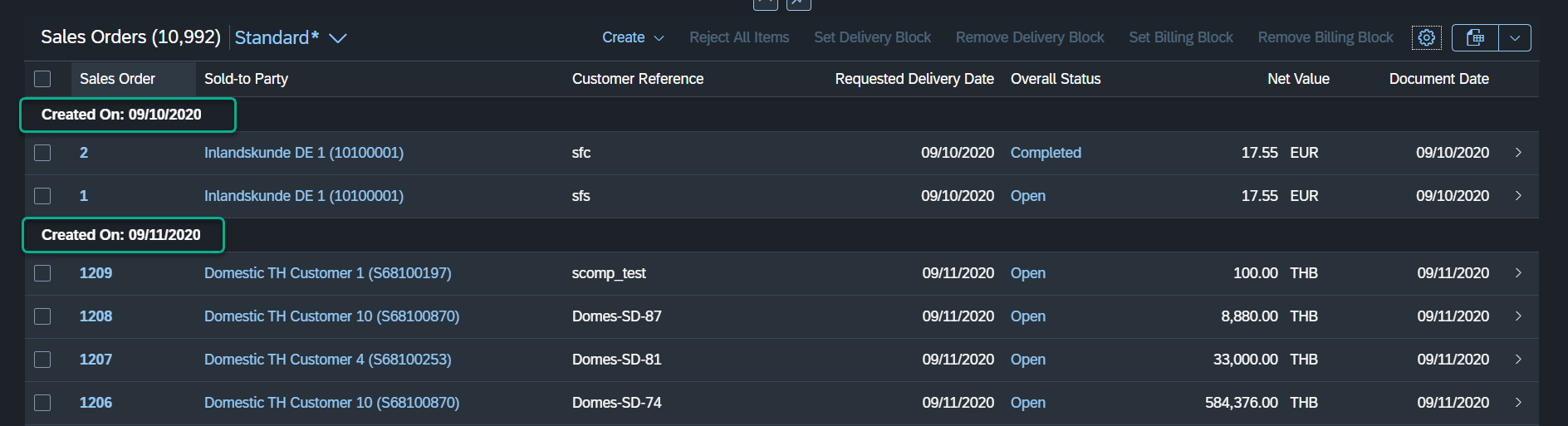
Restrictions
For analytical tables, take the following restrictions into account:
-
Grouping can only be activated for dimension columns.
-
Grouping takes place on the server. The header formatter has no effect on the grouping itself. This means that groups stay separate even if they have the same header after formatting.
-
The
TextArrangementannotation is not supported. A property with a text property is displayed as follows: "m – Meter". For more information, see the API Reference forTextArrangement. -
Displaying values with units of measure is not supported.
Additional Features in SAP Fiori Elements for OData V2
Grouping Header Text
These group header formatters are automatically set by SAP Fiori elements:
-
Responsive table: Set a grouping function on the sorter: fnGroup of sap.ui.model.Sorter.
-
Analytical table: Set property groupHeaderFormatter of sap.ui.table.AnalyticalColumn.
Grouping Header Types
SAP Fiori elements supports these group header formatters:
| OData Type | SAP Display Format | OData Example | Unformatted | Formatted | Comments |
|---|---|---|---|---|---|
| Edm.DateTimeOffsetDate | Date | /Date(1485471600000 +0000)/ | Fri Jan 27 2017 00:00:00 GMT+0100 (Central European Standard Time) | Jan 26, 2017 | UTC |
| Edm.DateTimeOffset | /Date(1485471600000 +0000)/ | Fri Jan 27 2017 00:00:00 GMT+0100 (Central European Standard Time) | Jan 27, 2017, 12:00:00 AM | ||
| Edm.DateTime | Date | /Date(1485471600000 +0000)/ | Fri Jan 27 2017 00:00:00 GMT+0100 (Central European Standard Time) | Jan 26, 2017 | UTC |
| Edm.DateTime | /Date(1485471600000 +0000)/ | Fri Jan 27 2017 00:00:00 GMT+0100 (Central European Standard Time) | Jan 27, 2017, 12:00:00 AM | ||
| Edm.Time | Time | PT11H13M01S | [object Object] is: {ms: 43980000, __edmType: "Edm.Time"} | 11:13:01 AM | |
| Edm.String | Date | 20180313 | 20180313 | Mar 13, 2018 | |
| Edm.Boolean | true | true | Yes | ||
| Edm.Decimal | 10 | 10 | 10.000 m* | Unit of measure | |
| Edm.Decimal | 2498.00 | 2498.00 | 2,498.00 EUR* | Currency | |
| Edm.String | m | m | Meter (m)* | Unit of measure and TextArrangement | |
| Edm.String | EUR | EUR | Euro (EUR)* | Currency and TextArrangement |
* Units of measure or currencies in the grouping header are supported only in responsive tables.
Additional Features in SAP Fiori Elements for OData V4
Table Groupings
Grouping is enabled by default for responsive columns. Ensure that all sortable columns can be grouped.
You can disable grouping in a responsive table using the table personalization in
the manifest.json as shown in the following sample code:
"_Item/@com.sap.vocabularies.UI.v1.LineItem": {
"tableSettings": {
"type": "ResponsiveTable",
"condensedTableLayout": true,
"personalization": {
"column": true,
"sort": false,
"group": false
},
...
}
}Defining Default Groups and Totals
You can define default groups to be loaded when the application is launched. For analytical tables, you can also define totals.
You can define one or several group levels. To do so, use the
PresentationVariant annotation. For details about how to
use a particular PresentationVariant (PV) or
SelectionPresentationVariant (SPV), see Configuring Default Settings (Visualizations, Sort Order, Filter Values).
The default SPV or PV is read as follows:
XML Annotation
<Annotations Target="sap.fe.managepartners.ManagePartnersService.EntityContainer/BusinessPartners">
<Annotation Term="UI.PresentationVariant">
<Record Type="UI.PresentationVariantType">
<PropertyValue Property="GroupBy">
<Collection>
<PropertyPath>Country</PropertyPath>
</Collection>
</PropertyValue>
<PropertyValue Property="Total">
<Collection>
<PropertyPath>SalesAmount</PropertyPath>
</Collection>
</PropertyValue>
<PropertyValue Property="Visualizations">
<Collection>
<AnnotationPath>@UI.Chart</AnnotationPath>
<AnnotationPath>@UI.LineItem</AnnotationPath>
</Collection>
</PropertyValue>
</Record>
</Annotation>
</Annotations>CAP CDS Annotation
UI.PresentationVariant : {
GroupBy : [
Country
],
Total : [
SalesAmount
],
Visualizations : [
'@UI.Chart',
'@UI.LineItem',
]
}
You must provide a PresentationVariant.Visualizations entry.
Otherwise, the presentation variant won't be considered.
The chart visualization is only rendered in the analytical list page template. On the list report page, only the line item is rendered.
You can see the grouping applied on the Country property, and the totals for the Sales Amount in the following screenshot:
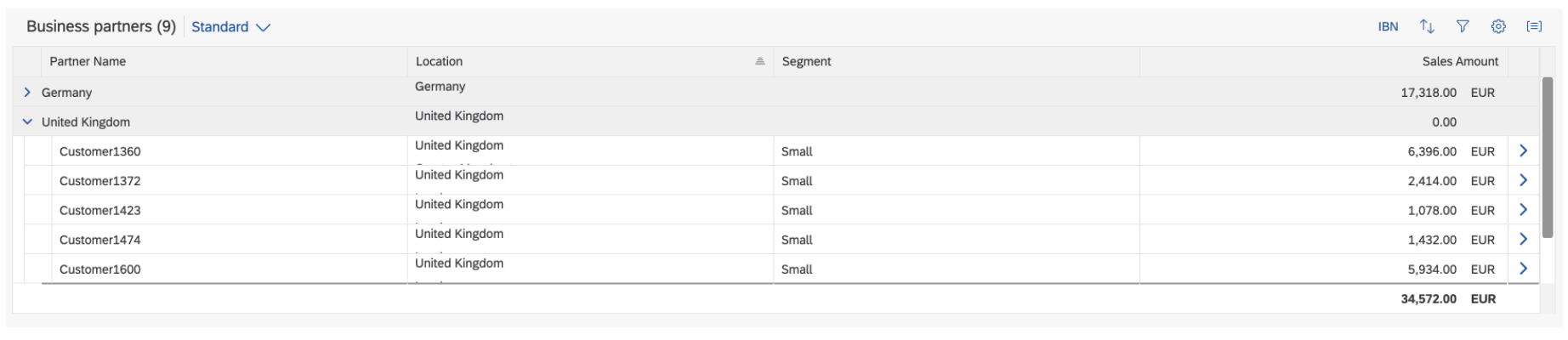
End users can always change groups and totals using the column header and the aggregation icon of the analytical table:

If no
PresentationVariant
is
defined for the analytical table, a total is provided by default for all the
columns with an aggregatable
property.
If a
PresentationVariant
is defined, a total is provided for the columns with
aggregatable
properties listed in the Total attribute of the
PresentationVariant.
If the Total attribute is defined but empty,
no
total
is
provided. If the Total attribute is missing, a total is
provided by default for all the columns with an
aggregatable
property.
-
If a group has multiple units or currencies in its data, the total cannot be computed directly. In this case, the table displays a Show Details link which opens a popup. The total or subtotal amounts per unit or per currency are shown in the popup.
-
Only one level of grouping is supported in a responsive table. If you have specified multiple levels through a
PresentationVariant, for example, only the first level is applied.
In this section:
Parent topic:
Previous:
Next: