Adding Multiple Fields to One Column in Responsive Tables
To include these items, the UI.FieldGroup needs to be referred to in
the UI.LineItem annotation. The UI.FieldGroup then
contains a collection of annotations that can be grouped together semantically.
The FieldGroup below contains the fields that are displayed in the
same column.
XML Annotation
<Annotation Term="UI.FieldGroup" Qualifier="FieldGroup1">
<Record>
<PropertyValue Property="Data">
<Collection>
<Record Type="UI.DataField">
<PropertyValue Property="Value" Path="ContractType"/>
</Record>
<Record Type="UI.DataFieldForAction">
<PropertyValue Property="Label" String="Dummy Button"/>
<PropertyValue Property="Action" String="com.sap.gateway.srvd.sadl_gw_appmusicdr_definition.v0001.SOME_ACTION_2"/>
</Record>
</Collection>
</PropertyValue>
</Record>
</Annotation>ABAP CDS Annotation
@UI.fieldGroup: [
{
value: 'CONTRACTTYPE',
type: #STANDARD,
position: 1 ,
qualifier: 'FieldGroup1'
}
]
CONTRACTTYPE;
@UI.fieldGroup: [
{
label: 'Dummy Button',
dataAction: 'PUSHDOWN:com.sap.gateway.srvd.sadl_gw_appmusicdr_definition.v0001.SOME_ACTION_2',
type: #FOR_ACTION,
position: 2 ,
qualifier: 'FieldGroup1'
}
]
contractname;CAP CDS Annotation
UI.FieldGroup #FieldGroup1 : {
Data : [
{
$Type : 'UI.DataField',
Value : ContractType
},
{
$Type : 'UI.DataFieldForAction',
Label : 'Dummy Button',
Action : 'com.sap.gateway.srvd.sadl_gw_appmusicdr_definition.v0001.SOME_ACTION_2'
}
]
}
The UI.LineItem that includes the UI.FieldGroup
shown above looks like this (second DataField):
XML Annotation
<Annotation Term="UI.LineItem">
<Collection>
…………
…………
<Record Type="UI.DataFieldForAnnotation">
<PropertyValue Property="Target" AnnotationPath="@UI.FieldGroup#FieldGroup1" />
<PropertyValue Property="Label" String="Type Information"/>
</Record>
…………
…………
</Collection>
</Annotation>ABAP CDS Annotation
@UI.lineItem: [
{
label: 'Type Information',
type: #AS_FIELDGROUP,
valueQualifier: 'FieldGroup1'
}
]
producttype;CAP CDS Annotation
UI.LineItem : [
{
$Type : 'UI.DataFieldForAnnotation',
Target : '@UI.FieldGroup#FieldGroup1',
Label : 'Type Information'
}
]You can use the following annotations in UI.FieldGroup:
-
UI.DataField -
UI.DataFieldForAction -
UI.DataFieldForIntentBasedNavigation -
UI.DataFieldForAnnotation-
Communication.Contact -
UI.Visualization/Rating -
UI.Visualization/Progress
-
The result looks like this:
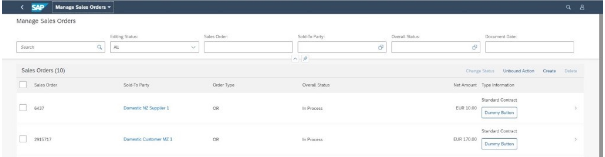
Restrictions
Take the following restrictions into account when implementing this feature:
-
In SAP Fiori elements for OData V2, when using the export to Microsoft Excel feature, only the first field of the semantically connected column is exported, that is, the first visible field in the table column.
- In SAP Fiori elements for OData V4, when using the export to Microsoft Excel feature, none of the fields of the semantically connected fields are exported.
-
When using table personalization, users can only filter, sort, and group the semantically connected column based on the individual properties (of the same entity type as the
UI.LineItem) mentioned in theUI.FieldGroupcollection.Example: Height and weight are two properties which are semantically connected. The name of the column header is Combined. In this case, in the personalization, you cannot filter, sort, and group on Combined. You can only filter, sort, and group on individual properties like height and weight.