Enabling Object Creation Using the Dialog in the List Report
Enabling Object Creation Using the Dialog in the List Report
Additional Features in SAP Fiori Elements for OData V2
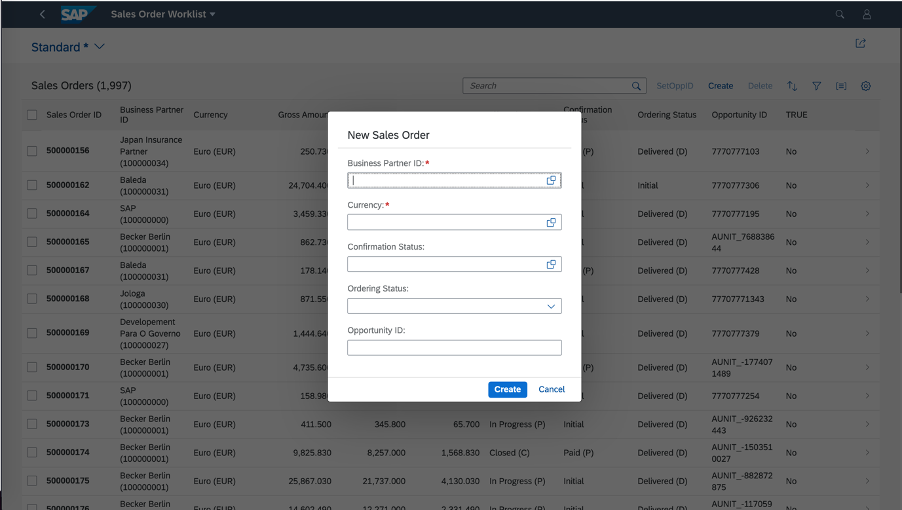
You can enable this feature in the list report or worklist applications. To do this,
configure the manifest.json file by adding the property
createWithParameterDialog and passing the properties of the
related entity set, as shown in the following sample code:
manifest.json
"createWithParameterDialog" : {
"fields" : {
"<fieldName>" : {"path":"<fieldname>"},
"<fieldName>" : {"path":"<fieldname>"}
}
The option to create objects using a dialog now appears in the list report application.
"sap.ui.generic.app": {
"_version": "1.3.0",
"pages": {
"ListReport|STTA_C_SO_SalesOrder_ND": {
"entitySet": "STTA_C_SO_SalesOrder_ND",
"component": {
"name": "sap.suite.ui.generic.template.ListReport",
"list": true,
"settings": {
"multiSelect": true,
"isWorklist": true,
"tableSettings": {
"createWithParameterDialog" : {
"fields" : {
"BusinessPartnerID":{"path": "BusinessPartnerID"},
"CurrencyCode" : {"path":"CurrencyCode"},
"BillingStatus" : {"path":"BillingStatus"},
"DeliveryStatus" : {"path":"DeliveryStatus"},
"OpportunityID" : {"path":"OpportunityID"}
}
}
}
}
},
"pages": {
..............
..............
}
}
}
}Enabling
createWithParameterDialog in list reports or worklists in
multi-view mode in the manifest.json
file
"sap.ui.generic.app": {
"pages": {
"ListReport|STTA_C_SO_SalesOrder_ND": {
"entitySet": "C_STTA_SalesOrder_WD_20",
"component": {
"name": "sap.suite.ui.generic.template.ListReport",
"list": true,
"settings": {
"quickVariantSelectionX": {
"showCounts": true,
"variants": {
"0": {
"key": "_tab1",
"annotationPath": "com.sap.vocabularies.UI.v1.SelectionVariant#Expensive"
},
"1": {
"key": "_tab2",
"annotationPath": "com.sap.vocabularies.UI.v1.SelectionPresentationVariant#Cheap",
"tableSettings": {
"createWithParameterDialog": {
"fields": {
"bp_id": { "path": "bp_id" },
"currency_code": { "path": "currency_code" },
"op_id": { "path": "op_id" }
}
}
}
}
}
}
}
},
...
}
}
}If this feature is enabled, you cannot navigate to an object page in create mode. However, you can navigate to the object page in display mode to modify objects.
The draft state is not maintained when an object is created using the dialog.
-
Ensure that the properties are related to the entities.
-
Ensure that all the mandatory fields of the entities are part of the create dialog.
-
Only list report pages support object creation using the dialog. On list report pages, this feature is available in both single view and multiple views scenarios. For more information, see Defining Multiple Views on a List Report Table - Single Table Mode and Defining Multiple Views on a List Report Table - Multiple Table Mode.
-
You can also create objects using a dialog by prefilling fields from the filter values that you entered. For more information, see Prefilling Fields When Creating a New Entity Using an Extension Point.
-
When you click on Create while creating an object, the message displayed in the popup is the same as the transient message if it is received from the back end.
- If a state message is received from the back end when clicking Create, it is then mandatory to send a target for each message pointing to a particular field. The same message is then displayed on the respective field with a red box and a text.
Customizing the Dialog Title and Buttons
The default title of the dialog is New Object, and the key
in the i18n file is CREATE_DIALOG_TITLE. You
can change this by redefining the key in the application or in the Adaptation Editor. The
default values of the buttons on the dialog are Create
and Cancel. You can also change them in the Adaptation Editor.
Additional Features in SAP Fiori Elements for OData V4
You can enable this feature for the list report by configuring the
creationMode property in the manifest.json
file, as shown in the following sample code:
manifest.json
"targets": {
"ProductsList": {
"type": "Component",
"name": "sap.fe.templates.ListReport",
"id": "ProductsList",
"options": {
"settings": {
"contextPath": "/Products",
"controlConfiguration": {
"@com.sap.vocabularies.UI.v1.LineItem": {
"tableSettings": {
"creationMode": {
"name": "CreationDialog",
"creationFields": "com.sap.vocabularies.UI.v1.FieldGroup#CreationParameters"
}
}
}
},
...
}
}
},The CreationFields parameter can point to a
FieldGroup annotation or a comma-separated list of properties.
Immutable properties are added to the CreationFields list
automatically.
For the list report in multi-view mode, provide the creation mode parameters in the
TableSettings configuration for each line item configured in a
view.
If this feature is enabled, you cannot navigate to an object page in create mode. However, you can navigate to the object page in display mode to modify objects.
-
The draft state is not maintained when an object is created using the dialog.
-
Navigation properties are not supported for the create dialog.
-
Mandatory parameters are marked with a red asterisk in the dialog.
-
For information about enabling a custom create dialog on a tree table, see the Create Mode and Custom Create Mode with a Menu Button section in Tree Tables.
-
If you have entered filter values to prefill fields with specific values, the user can also use a dialog to create objects. For more information, see Prefilling Fields When Creating a New Entity.
Customizing the Title of the Dialog
The default title of the dialog is New Object. Use the
C_TRANSACTION_HELPER_SAPFE_ACTION_CREATE key in the
i18n file
of the
page to modify it.
In this section:
Parent topic:
Previous:
Next: