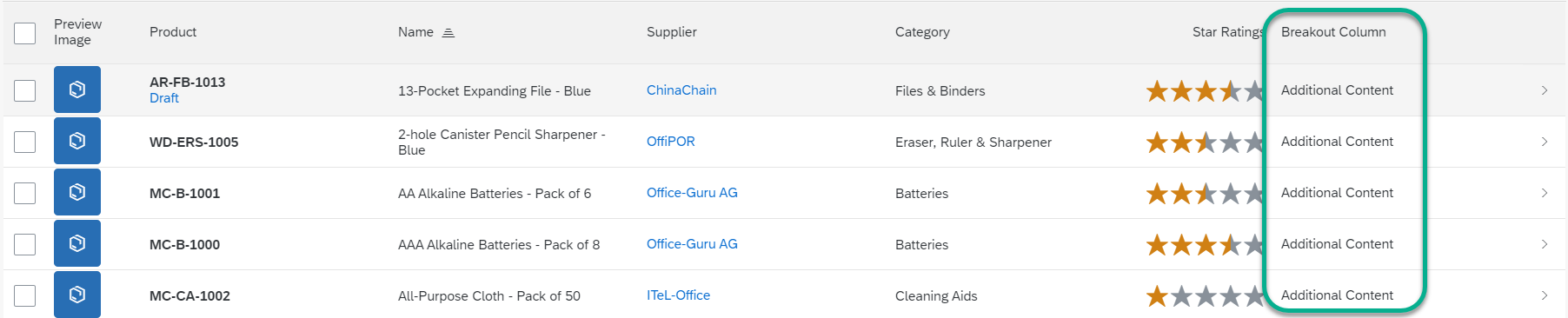Example: Adding Columns to a Responsive Table on the Object Page
Example: Adding Columns to a Responsive Table on the Object Page
You
have to implement two extension points to add a custom column to a
table.
Context
Use app extensions with caution and only if you cannot produce the required
behavior by other means, such as manifest settings or annotations. To correctly
integrate your app extension coding with SAP Fiori elements, use
only the extensionAPI of SAP Fiori elements. For
more information, see Using the extensionAPI.
After you've created an app extension, its display (for example, control
placement and layout) and system behavior (for example, model and binding usage,
busy handling) lies within the application's responsibility. SAP Fiori elements
provides support only for the official extensionAPI functions.
Don't access or manipulate controls, properties, models, or other internal
objects created by the SAP Fiori elements
framework.
Parent topic:
Previous:
Next:
Additional
Features in
SAP Fiori Elements for OData V2
Additional
Features in
SAP Fiori Elements for OData V2
Context
The table containing additional columns can look like this:
Custom columns in a responsive table on the object page
Procedure
-
Define a fragment for the view extension.
For a custom column in a responsive table, you have to implement two
extensions. First, implement the definition of the custom columns and
then implement the content of the custom columns.
In the example
project:
webapp/ext/fragments/ProductTextResponsiveTableColumns.fragment.xml:
Hidden
<core:FragmentDefinition xmlns:core="sap.ui.core"
xmlns="sap.m">
<Column>
<Text text="{i18n|sap.suite.ui.generic.template.ObjectPage|STTA_C_MP_Product>xfld.BreakoutColumn}" />
<customData>
<core:CustomData key="p13nData"
value='\{"columnKey": "Test", "columnIndex" : "101"}' />
</customData>
</Column>
</core:FragmentDefinition>
In the example project: ProductTextResponsiveTableCells.fragment.xml:
Hidden
<core:FragmentDefinition xmlns:core="sap.ui.core" xmlns="sap.m">
<Text text="{i18n|sap.suite.ui.generic.template.ObjectPage|STTA_C_MP_Product>xfld.BreakoutColumnContent}"></Text>
</core:FragmentDefinition>
-
Register your view extensions in the
manifest.json file of
your application as follows:
For information on naming, see
Extension Points for Tables.
Hidden
...
"extends": {
"component": "sap.suite.ui.generic.template.ListReport",
"minVersion": "1.1.0",
"extensions": {
"sap.ui.viewExtensions": {
"sap.suite.ui.generic.template.ObjectPage.view.Details": {
"ResponsiveTableColumnsExtension|STTA_C_MP_ProductText|to_ProductText::com.sap.vocabularies.UI.v1.LineItem": {
"className": "sap.ui.core.Fragment",
"fragmentName": "STTA_MP.ext.fragments.ProductTextResponsiveTableColumns",
"type": "XML"
},
"ResponsiveTableCellsExtension|STTA_C_MP_ProductText|to_ProductText::com.sap.vocabularies.UI.v1.LineItem": {
"className": "sap.ui.core.Fragment",
"fragmentName": "STTA_MP.ext.fragments.ProductTextResponsiveTableCells",
"type": "XML"
}
},
Parent topic:
Previous:
Next:
Additional
Features in
SAP Fiori Elements for OData V4
Additional
Features in
SAP Fiori Elements for OData V4
Parent topic:
Previous:
Next: