Step 34: Responsiveness
sap.m.Table already deliver a lot of features that we can
use.Preview
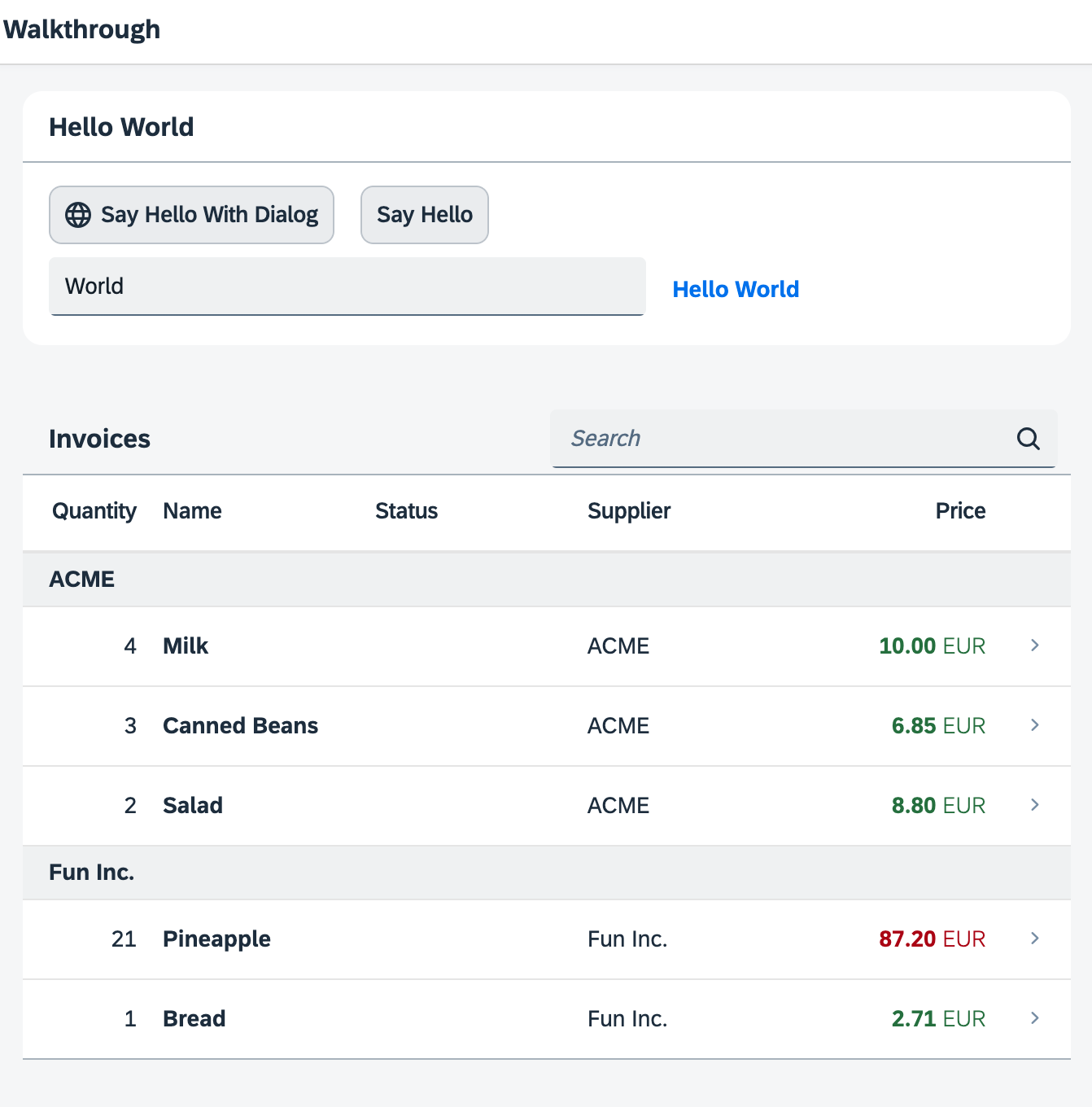
Coding
You can view and download all files at Walkthrough - Step 34.
webapp/view/InvoiceList.view.xml
<mvc:View controllerName="ui5.walkthrough.controller.InvoiceList" xmlns="sap.m" xmlns:core="sap.ui.core" xmlns:mvc="sap.ui.core.mvc"> <Table id="invoiceList" class="sapUiResponsiveMargin" width="auto" items="{ path : 'invoice>/Invoices', sorter : { path : 'ShipperName', group : true } }"> <headerToolbar> <Toolbar> <Title text="{i18n>invoiceListTitle}" /> <ToolbarSpacer /> <SearchField width="50%" search=".onFilterInvoices"/> </Toolbar> </headerToolbar> <columns> <Column hAlign="End" minScreenWidth="Small" demandPopin="true" width="5em"> <Text text="{i18n>columnQuantity}" /> </Column> <Column> <Text text="{i18n>columnName}" /> </Column> <Column minScreenWidth="Small" demandPopin="true"> <Text text="{i18n>columnStatus}" /> </Column> <Column minScreenWidth="Tablet" demandPopin="false"> <Text text="{i18n>columnSupplier}" /> </Column> <Column hAlign="End"> <Text text="{i18n>columnPrice}" /> </Column> </columns> <items> <ColumnListItem type="Navigation" press=".onPress"> <cells> <ObjectNumber number="{invoice>Quantity}" emphasized="false"/> <ObjectIdentifier title="{invoice>ProductName}" /> <Text core:require="{ Formatter: 'ui5/walkthrough/model/formatter' }" text="{ parts: [ 'invoice>Status', 'i18n>invoiceStatusA', 'i18n>invoiceStatusB', 'i18n>invoiceStatusC' ], formatter: 'Formatter.statusText.bind($controller)' }"/> <Text text="{invoice>ShipperName}" /> <ObjectNumber core:require="{ Currency: 'sap/ui/model/type/Currency' }" number="{ parts: [ 'invoice>ExtendedPrice', 'view>/currency' ], type: 'Currency', formatOptions: { showMeasure: false } }" unit="{view>/currency}" state="{= ${invoice>ExtendedPrice} > 50 ? 'Error' : 'Success' }"/> </cells> </ColumnListItem> </items> </Table> </mvc:View>
We exchange the list with a table simply by replacing the tag <List> with <Table>. The
table has a built-in responsiveness feature that allows us to make the app more flexible. The table and the list share the same set of
properties so we can simply reuse these and also the sorter.
Since a table has multiple cells in each row, we have to define columns for our table and name these according to the data. We add five
sap.m.Column controls to the column aggregation and configure each one a bit differently:
-
Quantity
This column will contain a short number, so we set the alignment to
End(which means "right" in LTR languages) and the width to4emwhich is long enough for the column description. As a description text we use asap.m.Textcontrol that references a property of the resource bundle. We set the propertyminScreenWidthtoSmallto indicate that this column is not so important on phones. We will tell the table to display this column below the main column by setting the propertydemandPopintotrue. -
Name
Our main column that has a pretty large width to show all the details. It will always be displayed.
-
Status
The status is not so important, so we also display it below the
namefield on small screens by settingminScreenWidthtosmallanddemandPopintotrue -
Supplier
We completely hide the
Suppliercolumn on phone devices by settingminScreenWidthtoTabletanddemandPopintofalse. -
Price
This column is always visible as it contains our invoice price.
Instead of the ObjectListItem that we had before, we will now split the information onto the cells that match the
columns defined above. Therefore we change it to a ColumnListItem control with the same attributes, but now with
cells aggregation. Here we create five controls to display our data:
-
Quantity
A simple
sap.m.ObjectNumbercontrol that is bound to our data field. -
Name
A
sap.m.ObjectIdentifiercontrol that specifies the name. -
Status
A
sap.m.Text controlwith the same formatter as before. -
Supplier
A simple
sap.m.Textcontrol. -
Price
An
ObjectNumbercontrol with the same formatter as the attributes number andnumberUnitfrom the previous steps.
Now we have defined our table responsively and can see the results when we decrease the browsers screen size. The Supplier column is not shown on phone sizes and the two columns Quantity and Status will be shown below the name.
webapp/i18n/i18n.properties
...
# Invoice List
invoiceListTitle=Invoices
invoiceStatusA=New
invoiceStatusB=In Progress
invoiceStatusC=Done
columnQuantity=Quantity
columnName=Name
columnSupplier=Supplier
columnStatus=Status
columnPrice=Price
# Detail Page
...We add the column names and the attribute titles to our i18n
file.
We can see the results when we decrease the browser's screen size or open the app on a small device.
Conventions
-
Optimize your application for the different screen sizes of phone, tablet, and desktop devices.
Parent topic: Walkthrough Tutorial (JavaScript)
Previous: Step 33: Custom Controls