Step 28: Integration Test with OPA
We haven't thought about testing our interaction with the app yet, so in this step we will check if the dialog actually opens when we click the "Say Hello with Dialog" button. We can easily do this with OPA5, a feature of SAPUI5 that is easy to set up and is based on JavaScript and QUnit. Using integration and unit tests and running them consistently in a continuous integration (CI) environment, we can make sure that we don't accidentally break our app or introduce logical errors in existing code.
In this tutorial, we focus on a simple use case for the test implementation. If you want to learn more about OPA tests, have a look at our Testing Tutorial tutorial, especially Step 6: A First OPA Test.
Preview
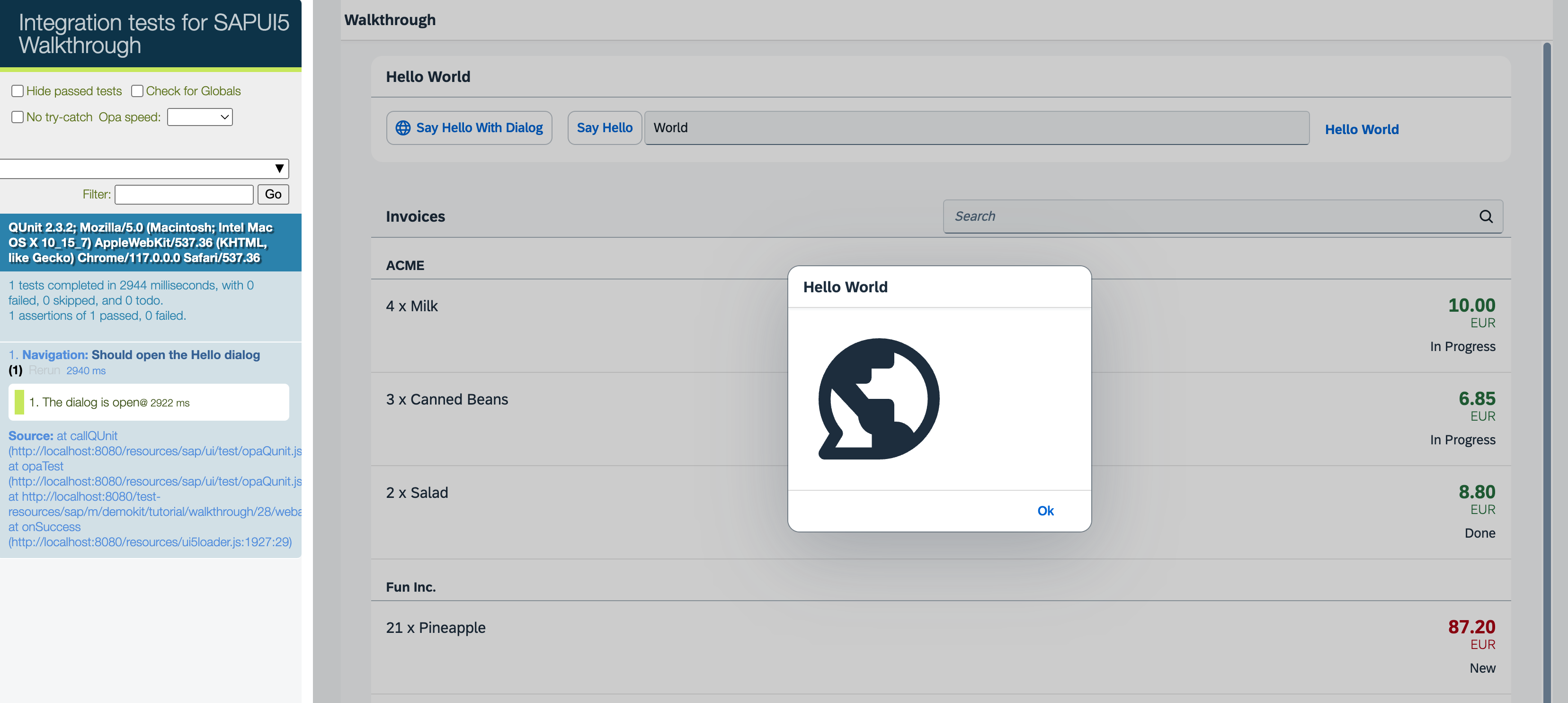
Coding
You can view and download all files at Walkthrough - Step 28.
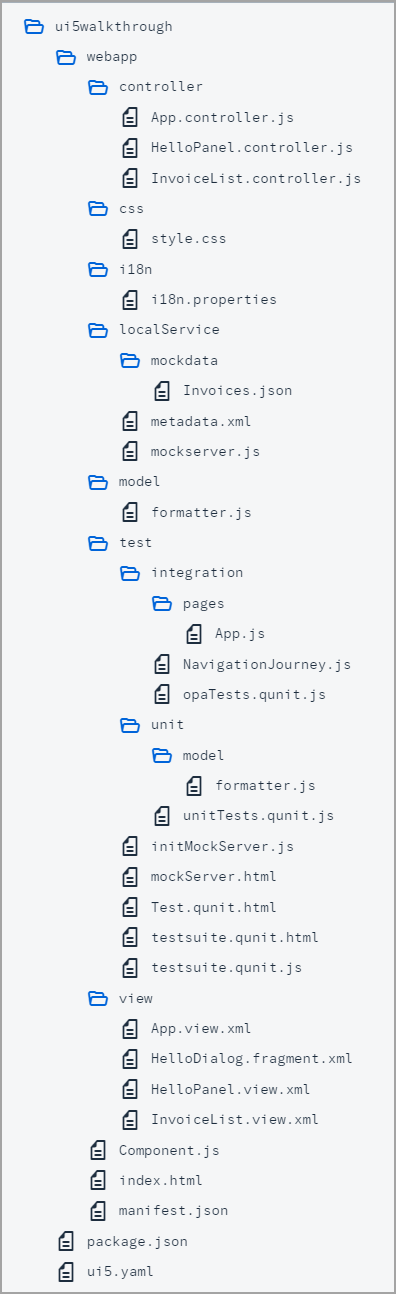
We add a new folder integration below the test
folder, where we put our new test cases. Page objects that help structuring such
integration tests are put in the pages subfolder that we also
create now.
webapp/test/integration/NavigationJourney.js (New)
sap.ui.define([
"sap/ui/test/opaQunit",
"./pages/App"
], (opaTest) => {
"use strict";
QUnit.module("Navigation");
opaTest("Should open the Hello dialog", (Given, When, Then) => {
// Arrangements
Given.iStartMyUIComponent({
componentConfig: {
name: "ui5.walkthrough"
}
});
//Actions
When.onTheAppPage.iPressTheSayHelloWithDialogButton();
// Assertions
Then.onTheAppPage.iShouldSeeTheHelloDialog();
// Cleanup
Then.iTeardownMyApp();
});
});Let's start with the journey first. A journey
consists of a series of integration tests that belong to the same context such as
navigating through the app. Similar to the QUnit test implementation, OPA5 uses
QUnit, that's why we first set up a QUnit module Navigation that
will be displayed on our result page.
The function opaTest is the main aspect for defining integration
tests with OPA. Its parameters define a test name and a callback function that gets
executed with the following OPA5 helper objects to write meaningful tests that read
like a user story.
-
GivenOn the given object we can call arrangement functions like
iStartMyUIComponentto load our app component for integration testing. -
WhenContains custom actions that we can execute to get the application in a state where we can test the expected behavior.
-
ThenContains custom assertions that check a specific constellation in the application and the teardown function that removes our component again.
In our journey, we create a very simple test that starts the app. Inside the app, we simulate a click on a button and expect that the dialog is opened afterwards. Finally, we shut down the app again.
As you can see, the test case reads like a user story, we actually do not need the implementation of the methods yet to understand the meaning of the test case. This approach is called "Behavior Driven Development" or simply BDD and is popular in "Agile Software Development".
webapp/test/integration/pages/App.js (New)
sap.ui.define([
"sap/ui/test/Opa5",
"sap/ui/test/actions/Press"
], (Opa5, Press) => {
"use strict";
const sViewName = "ui5.walkthrough.view.HelloPanel";
Opa5.createPageObjects({
onTheAppPage: {
actions: {
iPressTheSayHelloWithDialogButton() {
return this.waitFor({
id: "helloDialogButton",
viewName: sViewName,
actions: new Press(),
errorMessage: "Did not find the 'Say Hello With Dialog' button on the HelloPanel view"
});
}
},
assertions: {
iShouldSeeTheHelloDialog() {
return this.waitFor({
controlType: "sap.m.Dialog",
success() {
// we set the view busy, so we need to query the parent of the app
Opa5.assert.ok(true, "The dialog is open");
},
errorMessage: "Did not find the dialog control"
});
}
}
}
});
});The implementation of the page object holds the helper functions we just called in
our journey. We require OPA5 from the sap.ui.test
namespace and define a page object with the helper function
createPageObjects. We pass in an object with the key of our
page onTheAppPage and two sections: actions and
assertions.
In the actions section of the page object we define a function to click the "Hello"
dialog button. This is done in OPA5 with a waitFor statement, it is
basically a loop that checks for the conditions defined as parameters. If the
conditions are met, the success callback is executed, if the test fails because the
conditions have not been met, the text in the errorMessage property
is displayed on the result page.
In the assertions section we define a waitFor statement that checks if a sap.m.Dialog control is existing in
the DOM of the app. When the dialog has been found, the test is successful and we can immediately confirm by calling an
ok statement with a meaningful message.
webapp/test/integration/opaTests.qunit.js (New)
We create a new opaTests.qunit.js file under
webapp/test/integration/.
This module imports our NavigationJourney and is the entrypoint for
all integration tests in the project.
sap.ui.define([
"./NavigationJourney"
]);webapp/test/testsuite.qunit.js
Finally we reference the new integration/opaTests.qunit.js in
the testsuite.qunit.js file. The .qunit.js
extension is omitted and will be added automatically during runtime.
sap.ui.define(() => {
"use strict";
return {
// ...
tests: {
"unit/unitTests": {
title: "UI5 Walkthrough - Unit Tests"
},
"integration/opaTests": {
title: "UI5 Walkthrough - Integration Tests"
}
}
};
});If we now open the webapp/test/testsuite.qunit.html file in the browser
and select integration/opaTests, the QUnit layout should appear
and a test "Should see the Hello dialog" will run immediately. This action will load
the app component on the right side of the page. There you can see the operations
the test is performing on the app. If everything works correctly, a button click
will be triggered, then a dialog will be displayed and the test case will be
green.
Conventions
-
OPA tests are located in the
webapp/test/integrationfolder of the application. -
Use
pageobjects andjourneysfor structuring OPA tests.
Parent topic: Walkthrough Tutorial (JavaScript)
Previous: Step 27: Unit Test with QUnit
Next: Step 29: Debugging Tools