Adding Custom Actions Using Extension Points
Adding Custom Actions Using Extension Points
Context
Use app extensions with caution and only if you cannot produce the required
behavior by other means, such as manifest settings or annotations. To correctly
integrate your app extension coding with SAP Fiori elements, use
only the extensionAPI of SAP Fiori elements. For
more information, see Using the extensionAPI.
After you've created an app extension, its display (for example, control
placement and layout) and system behavior (for example, model and binding usage,
busy handling) lies within the application's responsibility. SAP Fiori elements
provides support only for the official extensionAPI functions.
Don't access or manipulate controls, properties, models, or other internal
objects created by the SAP Fiori elements
framework.
- List reports (global action)
For global actions, you do not have to select a line in the list report table. This type of action refers to the whole list report, for example, Display Log. Global actions are placed in the list report filter bar next to the Share button.
- Table toolbar of the list report
- Header of the object page
- Table toolbar for a specific table on the object page
- Form in a section on the object page
- Footer barNote
In SAP Fiori elements for OData V4, footer bar actions are available only on the object page.
In this section:
Parent topic:
Previous:
Next:
Related information
Additional Features in SAP Fiori Elements for OData V2
Additional Features in SAP Fiori Elements for OData V2
Procedure
-
Implement controller extension
-
In your app, create a
.controller.jsfile for your extension.In the code sample below, we assume the following:
-
App name:
my_app -
File names:
MyListReportExt.controller.js(extending theListReportcontroller),MyObjectPageExt.controller.js(extending theMainObjectPagecontroller),MySubObjectPageExt.controller.js(extending theSubObjectPagecontroller). Individual Controller extensions can be created for each object page. For more information, see Extending SAP Fiori Elements-Based Apps. - Location of controller files:
my_app/webapp/ext/controller
-
-
In your controller extension, implement the event handler functions to be executed when the user selects the action.
For example, if you want to extend the
ListReportcontroller, your controller extension should look like this:Hiddensap.ui.define([], function() { return { onCustomAction1 : function(oEvent) { … }, onCustomAction2 : function(oEvent) { … }, … } })
When implementing the handler functions for your custom actions, you must use the Using the extensionAPI.
-
In your app, create a
-
Extend the
manifest.jsonfileIn your app's
manifest.jsonfile, undersap.ui5 → extends → extensions, you can specify extensions for theListReportand theObjectPagecontrollers.Specify the following information and extend the manifest files as described below:
<entity set>Entity set that is displayed on the list report or on the object page (for example,
SMART_C_Product)NoteIf you use multiple views with different
entity setson the list report page,Actionsneed to be defined only for main entity set. It is not possible to executeActionsdefined for otherentity sets.<Action 1>,<Action 2>, …Action names
<id>ID to be used for the action button
NoteThe values of the action name and the ID should be identical.
<button text>nullText to be displayed on the button (typically a binding to an i18n entry, for example, null<button text>nullnull
{i18n>MY_BUTTON_TEXT})<handler function>Handler function that is called when the user selects the action button
<global>(required)Indicates whether this is a global action. The default value is
false.NoteIf a determining property is set along with the global property, the action is rendered as a global action since this takes precedence.
Relevant only for table toolbar actions in the list report and object page:
<requiresSelection>(optional)Property that indicates whether the action requires a selection of items. The default value is
true.Relevant only for list report actions and object page header actions:
<determining>(optional)Property that indicates whether the action should be displayed in the footer of the page. The default value is
false.Relevant only for object page actions:
<SmartTable Facet ID>ID that either comes from the annotation in which you have provided an ID for the facet or that's made up of the annotation term plus the navigation property. For example: <entity type association>::com.sap.vocabularies.UI.v1.LineItem
<applicablePath>Determines if a custom action should be visible or enabled.
<command>Represents the command mapped to a keyboard shortcut defined under
sap.ui.commandsNoteIf you are adding the command settings to an existing custom action, the parameter i.e.,
oEventpassed to the event handler of that custom action, is changed. It requires code adaptation if the code in the event handler depends on theoEventparameter.You must not use a keyboard shortcut that is provided by default as custom action keyboard shortcut. For example, Ctrl E , Ctrl Enter and all other default keyboard shortcut should not be overridden.
-
Table toolbar action for the list report
Hidden... "extends": { "extensions": { "sap.ui.commands": { "<ComponentName>#<Component ID without app ID prefix>": { "<CustomActionCommandName>": { "shortcut": "Ctrl+G" } } }, "sap.ui.controllerExtensions": { "sap.suite.ui.generic.template.ListReport.view.ListReport": { "controllerName": "my_app.ext.controller.ListReportExtension", "sap.ui.generic.app": { "<entity set>": { "EntitySet": "<entity set>", "Actions": { "<Action 1>": { "id": "<id>", "text": "<button text>", "press": "<handler function>", "requiresSelection": <true| false >, "applicablePath": <path>, "command": "<CustomActionCommandName>" }, "<Action 2>": { ... }, ... } ... } } } } } }An example of
<ComponentName>#<Component ID without app ID prefix>issap.suite.ui.generic.template.ListReport#sap.suite.ui.generic.template.ListReport::STTA_C_MP_Product.In order to construct this string, you need the following information:
-
<ComponentName>: You can use the component name used in the pages structure ofsap.ui.generic.appnamespace in the manifest. For example,sap.suite.ui.generic.template.ListReport. -
<Component ID without app ID prefix>: You can get the corresponding component first, that can be fetched in the following ways:-
Using the corresponding xml view
For example,
Element.getElementById('STTA_MP::sap.suite.ui.generic.template.ListReport.view.ListReport::STTA_C_MP_Product').getController().getOwnerComponent().getId()whereSTTA_MP::sap.suite.ui.generic.template.ListReport.view.ListReport::STTA_C_MP_Productis theXmlViewID, andElementis required from modulesap/ui/core/Element. -
Using
ComponentContainerElement.getElementById('__xmlview0-__clone0--host').getComponent()where__xmlview0-__clone0--hostis theComponentContainerID, andElementis requred from modulesap/ui/core/Element.
The result is generated in this
<app component prefix>---<local component ID>format. For example, application-EPMProduct-manage_st-component---sap.suite.ui.generic.template.ListReport::STTA_C_MP_Product. You can remove the app component prefix from the string along with the dashes. -
-
-
Action for the object page header
Hidden... "extends": { "extensions": { "sap.ui.commands": { "<ComponentName>#<Component ID without app ID prefix>": { "<CustomCommandName>": { "shortcut": "Ctrl+K" } } }, "sap.ui.controllerExtensions": { ... "sap.suite.ui.generic.template.ObjectPage.view.Details#my_app::sap.suite.ui.generic.template.ObjectPage.view.Details:: <entity set>": { "controllerName": "my_app.ext.controller.DetailsExtension", "sap.ui.generic.app": { "<entity set>": { "EntitySet": "<entity set>", "Header" : { "Actions": { "<Action 1>": { "id" : "<id>", "text" : "<button text>", "press" : "<handler function>" "applicablePath": <path>, "command": "<CustomCommandName>" }, "<Action 2>": { ... } } }, ... -
Table toolbar action for the object page
Hidden... "extends": { "extensions": { "sap.ui.controllerExtensions": { ... "sap.suite.ui.generic.template.ObjectPage.view.Details#my_app::sap.suite.ui.generic.template.ObjectPage.view.Details:: <entity set>": { "controllerName": "my_app.ext.controller.DetailsExtension", "sap.ui.generic.app": { "<entity set>": { "EntitySet": "<entity set>", "Sections": { "<SmartTable Facet ID>": { "id" : "<SmartTable Facet ID>", "Actions": { "<SmartTable Action 1>": { "id" : "<id>", "text" : "<button text>", "press" : "<handler function>", "applicablePath": <path>, "requiresSelection": <true|false> }, "<SmartTable Action 2>": { ... } } ... -
Form action for the object page
Hidden... "extends": { "extensions": { "sap.ui.controllerExtensions": { ... "sap.suite.ui.generic.template.ObjectPage.view.Details": { "controllerName": "my_app.ext.controller.DetailsExtension", "sap.ui.generic.app": { "<entity set>": { "EntitySet": "<entity set>", "Sections": { "<Form Facet ID>": { "id": "<Form Facet ID>", "Actions": { "<Action 1>": { "id" : "<id>", "text" : "<button text>", "press" : "<handler function>" "applicablePath": <path>, }, "<Action 2>": { ... } } ... -
Footer bar action in the list report:
Hidden"sap.ui5": { "extends": { "extensions": { "sap.ui.controllerExtensions": { "sap.suite.ui.generic.template.ObjectPage.view.Details#my_app::sap.suite.ui.generic.template.ObjectPage.view.Details:: <entity set>": { "controllerName": "my_app.ext.controller.ListReportExtension", "sap.ui.generic.app": { "<entity set>": { "EntitySet": "<entity set>", "Actions": { "<Action 1>": { "id": "<id>", "text": "<button text>", "press": "<handler function>", "determining": true } } } } } } } } }TipPlease note that this feature is deprecated. SAP Fiori elements supports this feature only for compatibility reasons. We recommend that you avoid using determining buttons.
-
Footer bar action in the object page:
Hidden"sap.ui5": { "extends": { "extensions": { "sap.suite.ui.generic.template.ObjectPage.view.Details#my_app::sap.suite.ui.generic.template.ObjectPage.view.Details:: <entity set>": { "sap.suite.ui.generic.template.ObjectPage.view.Detail": { "controllerName": "my_app.ext.controller.DetailsExtension", "sap.ui.generic.app": { "<entity set>": { "EntitySet": "<entity set>", "Header": { "Actions": { "<Action 1>": { "id": "<id>", "text": "<button text>", "press": "<handler function>", "applicablePath": <path>, "determining": true } } } } } } } } } } -
List report (global action)
Hidden... "extends": { "extensions": { "sap.ui.controllerExtensions": { "sap.suite.ui.generic.template.ListReport.view.ListReport": { "controllerName": "my_app.ext.controller.ListReportExtension", "sap.ui.generic.app": { "<entity set>": { "EntitySet": "<entity set>", "Actions": { "<Action 1>": { "id" : "<id>", "text" : "<button text>", "press" : "<handler function>", "global": <true|false> }, "<Action 2>": { ... }, ... } ...
-
In this section:
Parent topic:
Previous:
Next:
Related information
Additional Features in SAP Fiori Elements for OData V4
Additional Features in SAP Fiori Elements for OData V4
Procedure
-
Create a custom action handler function in JavaScript.
-
Extend the
manifest.jsonfile.In your app's
manifest.jsonfile, undersap.ui5 → routing → targets → <target name> → options → settings → controlConfiguration → <control> → actions, or in the footer, add actions as follows:Sample CodeXML Annotation
Sample CodeHidden"<Action name>": { "press": "<handler function>", "visible": <true|false|handler function>, "enabled": <true|false|handler function>, "text": "<button text>", "position": { "placement": <"Before"|"After">, "anchor": "<Anchor action name>" } }Sample Codemanifest.jsonSample CodeHidden"myCustomEnablement": { "press": "SalesOrder.ext.CustomActions.navigateExternal", "enabled": "SalesOrder.ext.CustomActions.enabledForCompletedOnly", "text": "Enabled for Completed" }Sample CodeExample for Handler Function:
Sample CodeHiddenenabledForCompletedOnly: function(oBindingContext, aSelectedContexts) { if (aSelectedContexts && aSelectedContexts.length === 1) { return true; } return false; }Property Description The first parameter of<Action name>Name of the custom action
<handler function>Handler function that is called when the user selects the action button
It is of the format
<app ID from manifest>.<Folder Name>.<Script file>.<Method Name><button text>Text to be displayed on the button (typically a binding to an i18n entry, for example
{i18n>BUTTON_TEXT})<Anchor action name>Name of another action with reference to which this action should be placed.
Here are some examples:
Sample CodeHidden"position": { "placement": "Before", "anchor": "DataFieldForAction::Action" }This places the current action before the
DataFieldForActionby the nameAction.Sample CodeHidden"position": { "placement": "After", "anchor": "DataFieldForIntentBasedNavigation::SO::Action" }This places the current action after the
DataFieldForIntentBasedNavigationby the nameActiondefined on the semantic objectSO. -
Define a handler function.
-
For a custom action, proceed as follows:
Sample CodeSample CodeHidden
"controlConfiguration": { "<NavigationPropertyFromRootEntityType>/@com.sap.vocabularies.UI.v1.LineItem": { "actions": { "myCustomAction": { "press": "TestApplication.ext.CustomActions.message" .... } } } } - Create a folder called ext in the webapp folder of the application.
- Create a file called CustomActions.js in the ext folder.
-
Create a method called message in the CustomActions.js file.
The signature of the method message looks as follows:
Sample CodeSample CodeHiddensap.ui.define( [], function () { "use strict"; return { message: function (oContext, aSelectedContexts) { // oContext : is the binding context of the current entity // aSelectedContexts : contains an array of binding contexts corresponding to // selected items in case of table action (or) // alert("message"); }, }; } );
-
For a custom action, proceed as follows:
Results
-
Table toolbar action for the list report
Sample CodeSample CodeHidden{ "sap.ui5": { "routing": { "targets": { "<ListReportTargetName>": { "options": { "settings": { "controlConfiguration": { "@com.sap.vocabularies.UI.v1.LineItem": { "actions": { "<ActionName>": { "press": "<ApplicationId.FolderName.ScriptFilename.methodName>", "text": "<button text>", "enabled": <true|false|handler function>, "visible": <true|false|handler function> } } } } } } } -
Action for the object page header
Sample CodeSample CodeHidden{ "sap.ui5": { "routing": { "targets": { "<ObjectPageTargetName>": { "options": { "settings": { "content": { "header": { "actions": { "<ActionName>": { } } } } } } } } } } } -
Table toolbar action for the object page
Sample CodeSample CodeHidden"sap.ui5": { "routing": { "targets": { "<ObjectPageTargetName>": { "options": { "settings": { "controlConfiguration": { <NavigationPropertyFromRootEntityType>/@com.sap.vocabularies.UI.v1.LineItem": { "actions": { "<ActionName>": { } } } } } } } } } } -
Footer bar action in the object page:
Sample CodeSample CodeHidden"sap.ui5": { "routing": { "targets": { "<ObjectPageTargetName>": { "options": { "settings": { "content": { "footer": { "actions": { "<ActionName>": { ... } } } } } } } } } } -
List report (global action)
Sample CodeSample CodeHidden"sap.ui5": { "routing": { "targets": { "<ListReportTargetName>": { "options": { "settings": { "content": { "header": { "actions": { "<ActionName>": { ... } } } } } } } } } } -
Section action
To define a custom action in a section, you must extend the
controlConfigurationof any of theFieldGroupsin that section with an actions block in a structure as follows:Sample CodeSample CodeHidden"sap.ui5": { "routing": { "targets": { "SalesOrderManageObjectPage": { "options": { "settings": { "enhanceI18n": "i18n/SalesOrderObjectPage.properties", "controlConfiguration": { "@com.sap.vocabularies.UI.v1.FieldGroup#OrderData": { "actions": { "customSectionAction": { "press": "SalesOrder.ext.CustomActions.alert", "visible": true, "enabled": true, "text": "Alert", "position": { "placement": "After", "anchor": "DataFieldForIntentBasedNavigation::SalesOrder::manageInline" } }, "sectionAction2": { "press": "SalesOrder.ext.CustomActions.accountDetails", "visible": true, "enabled": true, "text": "Display account details", "position": { "placement": "Before", "anchor": "customSectionAction" } } } } } } } } } } } -
Form toolbar action
When you set
inline=true, a given action from aFieldGroupshows up directly in the form toolbar instead of the section toolbar.Sample CodeSample CodeHidden"sap.ui5": { "routing": { "targets": { "SalesOrderManageObjectPage": { "options": { "settings": { "controlConfiguration": { "@com.sap.vocabularies.UI.v1.FieldGroup#OrderData": { "actions": { "customSectionAction": { "press": "SalesOrder.ext.CustomActions.alert", "visible": true, "enabled": false, "text": "Action on Form", "inline": true }, "customSectionAction2": { "press": "SalesOrder.ext.CustomActions.alert", "visible": true, "enabled": true, "text": "Action not on Form" } } } } } } } } } }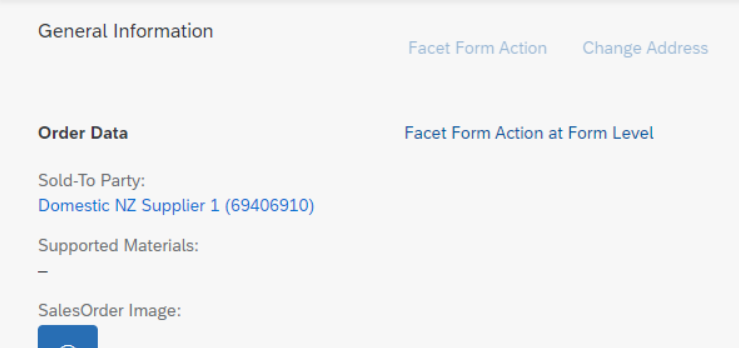
Example
You can explore and work with the coding yourself. Check out our live example in the flexible programming model explorer at Custom Action.
In this section:
Parent topic:
Previous:
Next: