Step 14: Adding Tabs
We want to display statistics for posts, for example, how many times it was viewed. To
achieve this, we implement an icon tab bar with an Info tab and a
Statistics tab. The existing content should be placed on the
Info tab and the view count on the Statistics
tab.
Preview
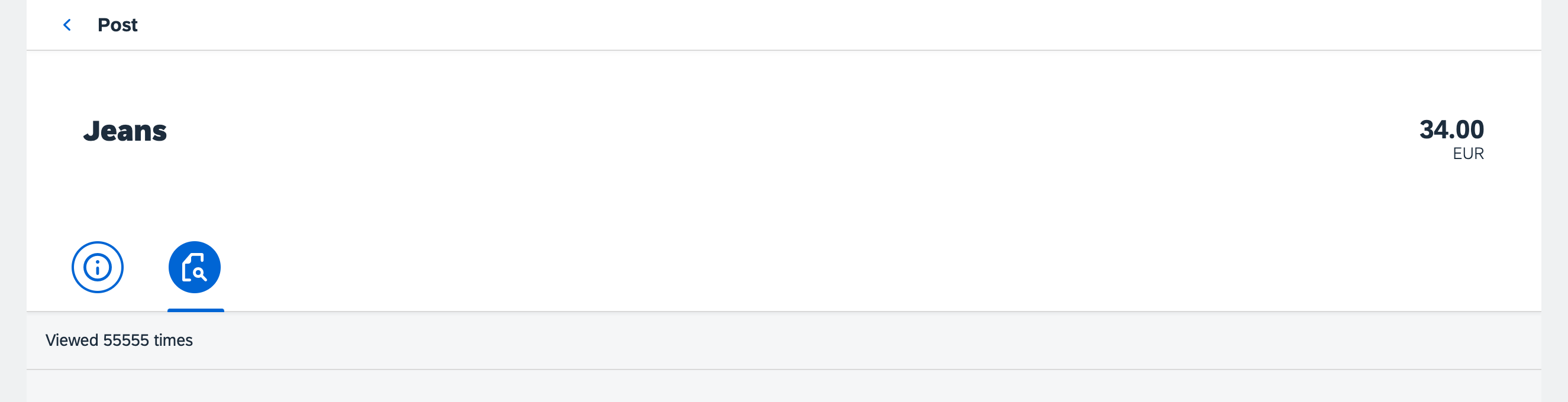
Coding
You can view and download all files in the Samples in the Demo Kit at Testing - Step 14.
webapp/view/Post.view.xml
<mvc:View
controllerName="sap.ui.demo.bulletinboard.controller.Post"
xmlns="sap.m"
xmlns:form="sap.ui.layout.form"
xmlns:mvc="sap.ui.core.mvc"
xmlns:semantic="sap.m.semantic">
<semantic:FullscreenPage
id="page"
busy="{postView>/busy}"
busyIndicatorDelay="0"
navButtonPress=".onNavBack"
showNavButton="true"
title="{i18n>objectTitle}">
<semantic:content>
<ObjectHeader
id="objectHeader"
title="{Title}"
number="{
path: 'Price',
formatter: '.formatter.numberUnit'
}"
numberUnit="{Currency}"
backgroundDesign="Translucent">
</ObjectHeader>
<IconTabBar id="iconTabBar"
expanded="{device>/isNoPhone}"
class="sapUiNoContentPadding">
<items>
<IconTabFilter icon="sap-icon://hint" key="info" >
<form:SimpleForm>
<form:content>
<Label text="{i18n>postDateLabel}"/>
<Text text="{Timestamp}"/>
<Label text="{i18n>postDescriptionLabel}"/>
<Text text="{Description}"/>
</form:content>
</form:SimpleForm>
</IconTabFilter>
<IconTabFilter icon="sap-icon://inspection" key="statistics">
<Text text="Viewed 55555 times" id="viewCounter"/>
</IconTabFilter>
</items>
</IconTabBar>
</semantic:content>
</semantic:FullscreenPage>
</mvc:View>We add a sap.m.IconTabBar with the two tabs info and
statistics. The statistics tab we have already
referred to in our test case.
Inside the first tab there is a sap.ui.layout.form.SimpleForm with a
date and a description field that are mapped to the model data. In the second tab we
place a new Text control.
In this very simple example, we just put a static text in the tab. In a real application, we would bind the value to the model.
webapp/i18n/i18n.properties
#~~~ Object View ~~~~~~~~~~~~~~~~~~~~~~~~~~
#XTIT: Object view title
objectTitle=Post
#XTIT: Post view date label
postDateLabel=Posted At
#XTIT: Post view description label
postDescriptionLabel=Description
#~~~ Footer Options ~~~~~~~~~~~~~~~~~~~~~~~We add the missing texts to the i18n.properties file.
Parent topic: Testing Tutorial
Previous: Step 13: Testing User Interaction