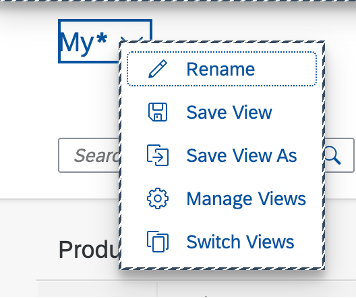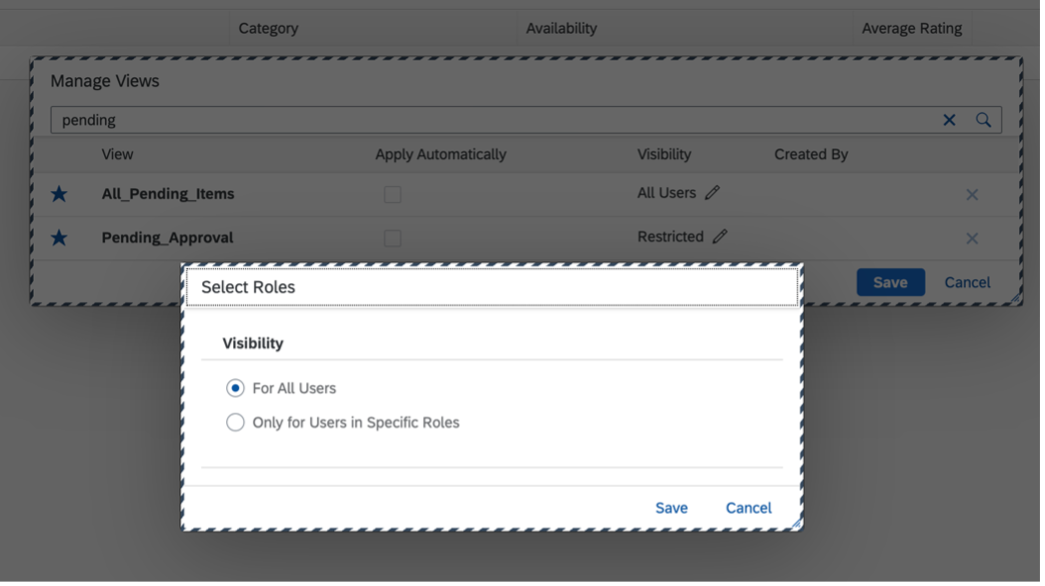| List Report |
Variant Management |
Page
Control
|
Configure how variant management is used in the list
report. |
|
Settings made by a key user can override those made by an end
user. This means that end users may need to reapply their
personalization settings.
|
| Hide Variant
Management |
Configure how variant management is disabled in the list
report. |
Creating a List Report without Variant Management |
|
| Initial Load |
Auto
Enabled
Disabled
|
Configure how data is loaded initially when the app is
loaded. |
Loading Behavior of Data on Initial Launch of the Application |
|
| Open In Edit
Mode |
Configure to open the object directly in edit mode. |
Navigation to an Object Page in Edit Mode |
|
| Analytical List Page |
Default Display Mode |
Hybrid
Chart
Table
|
Configure the default display mode of data in the analytical list
page. |
Hybrid View |
|
| Filter Bar |
Display Go
Button |
Configure if the Go button is displayed in
the visual filter bar. |
| Only applicable to the analytical list page. |
| Enable Date
Range |
Configure if the semantic date range options in the
manifest.json file are active. |
Enabling Semantic Operators in the Filter Bar |
|
| Navigation
Properties |
Configure the list of filterable properties from navigation
entities to include them as filters. |
Adapting the Filter Bar Section:
Including Navigation Properties |
Only applicable to the list report. |
| Object Page |
Editable Header
Content |
Configure if the header fields are editable. |
Toggling the Editability of Header Fields |
|
| Table Variant
Management |
Configure if variant management is used in tables on the object
page. |
Enabling Variant Management on the Object Page |
Settings made by a key user can override those made by an end
user. This means that end users may need to reapply their
personalization settings.
|
| Chart Variant
Management |
Configure if variant management is used in charts on the object
page. |
Enabling Variant Management on the Object Page |
Settings made by a key user can override those made by an end
user. This means that end users may need to reapply their
personalization settings.
|
| Show Related
Apps |
Configure if the Related Apps button is
displayed on the object page. |
Enabling the Related Apps Button |
|
| Table |
Selection Mode |
Single
Multi
|
Configure if end users can select a single row or multiple rows
in a table. |
Configuring the Selection Mode for Tables |
|
| Create Mode |
New Page
Inline
Inline Creation Rows
Inline Creation Rows (Hidden in edit page)
|
Configure the mode for creating tables. |
Enabling Inline Creation Mode or Empty Row Mode for Table Entries |
Only applicable to the object page. |
| Condensed Table
Layout |
Configure if the table uses this layout. |
Using the Condensed Table Layout |
Not applicable to responsive tables. |
| Width Including Column
Header |
Configure if the Column Header label is
considered when calculating the column width. |
Setting the Default Column Width |
|
| Enable Select
All |
Configure if the Select All option is
displayed in the table. |
Configuring the Selection Mode for Tables Section:
Select All and Clear All Options in the Table |
|
| Selection
Limit |
Configure the maximum limit of the number of rows that can be
selected at once. |
Configuring the Selection Mode for Tables Section:
Limiting the Number of Selected Rows in a Table |
Not applicable to responsive tables. |
| Scroll
Threshold |
Configures the number of additional records that must be
dynamically loaded when scrolling the application. |
Optimizing Data Loading Using the
ScrollThreshold Property |
Not applicable to responsive tables. |
| Threshold |
Configures the number of records that must be loaded during the
initial load of the application. |
Initial Data Loading Using the Threshold
Property |
|
| Hide "Add Card to
Insights" |
Configure if the Add Card to Insights
feature for My Home in SAP S/4HANA
and SAP S/4HANA Cloud Public Edition
is hidden. |
Creating Cards for the Insights Cards Section of My Home in SAP S/4HANA Cloud Public Edition and My Home in SAP S/4HANA |
Only applicable to the list report. |