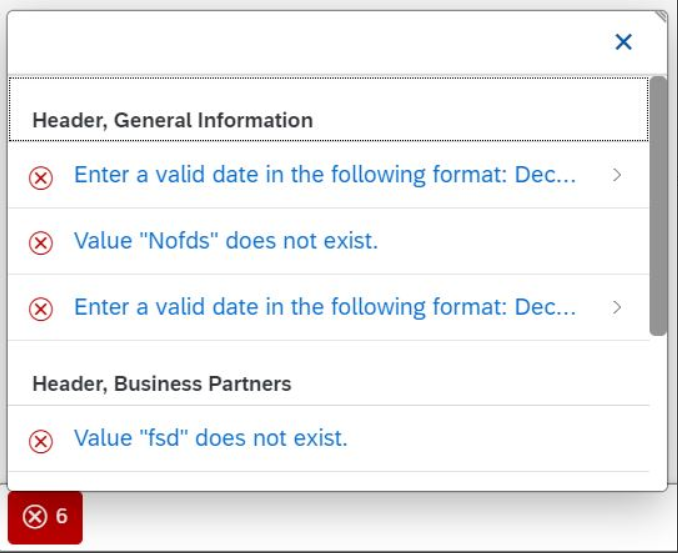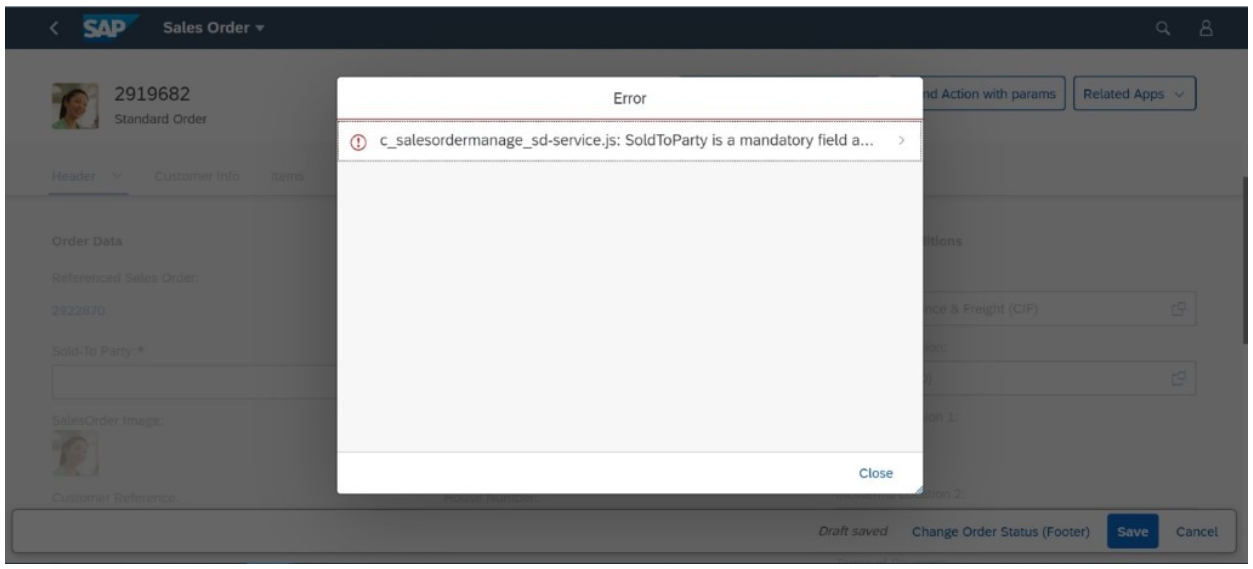For more
information
about the different transport channels for the different kinds of messages and about
the lifecycle management of these messages, see Server Messages in the OData V4 Model.
State Messages
State messages are always sent with the body in a complex type, meaning you can
annotate the name of the message using
@com.sap.vocabularies.Common.v1.Messages, but only if
requested from the client. Once requested, the model removes the existing state
messages for the current entity and fills the message model again with the
returned ones from the back end.
Applications must annotate side effects with the target to the message property
for each property change that can result in new or removed messages. It's
designed like this because not every update results in changed messages. If the
update is just a dump patch without underlying business logic, there is no need
to remove the messages on the client, read them in the back
end,
and transfer them to the client again.
The following is an example of a side effects annotation:
Hidden
<Annotation Term="com.sap.vocabularies.Common.v1.SideEffects" Qualifier="CustomerChange">
<Record>
<PropertyValue Property="SourceProperties">
<Collection>
<PropertyPath>Customer</PropertyPath>
</Collection>
</PropertyValue>
<PropertyValue Property="TargetProperties">
<Collection>
<PropertyPath>SAP__Messages</PropertyPath>
</Collection>
</PropertyValue>
</Record>
</Annotation>If an app needs to read the messages for all properties, you can add a side
effect with the entity as
a
source
entity, as shown in the following example:
Hidden
<Annotation Term="com.sap.vocabularies.Common.v1.SideEffects" Qualifier="AllwaysReadStateMessages">
<Record>
<PropertyValue Property="SourceEntities">
<Collection>
<NavigationPropertyPath />
</Collection>
</PropertyValue>
<PropertyValue Property="TargetProperties">
<Collection>
<PropertyPath>SAP__Messages</PropertyPath>
</Collection>
</PropertyValue>
</Record>
</Annotation>Actions that return an entity with an annotated message property are likely to
also change state messages. Therefore, if no side effect was annotated, we
implicitly request
the
message property. If a side effect is annotated, the application must add the
message property to the TargetProperties of this side effect's
definition.
Bound and Unbound Messages
SAP Fiori elements
provides two main types of message handling, depending on whether the incoming
messages are bound, that is, specific to an instance (for example, the sales
order that was chosen for the action to be executed) or unbound, that is, not
related to a specific instance (for example "No new sales order can be created
until the end of this quarter.").
Unbound messages are always considered as transition messages.
– Handling Bound Messages –
Bound
messages (both state and transition) are shown in a message popover in edit
mode. The message popover allows
the
display
of
a
summarized list of different types of bound messages. In addition, it provides a
systemized
way to navigate to messages and view the details. The messages for subitems are
also shown. Messages are grouped based on the name of the message group the
current item belongs to, or else categorized under
'General'.
Bound transition messages are shown in the message dialog in the list report and
on the object page (or subobject page) in display mode. State messages are not
supported. If there is exactly one transition success message, the message is
shown in a message toast.
Bound transition messages, unlike state messages, are always removed whenever the
user triggers a new action or changes data.
Usage
Layout: Message Button
-
You want to display multiple messages to the user.
-
You do not want to interrupt the user flow while still retaining the
messages corresponding to the operations they perform.
-
The message button is only available if there are bound messages.
-
The message button is colored to indicate the highest severity among all
the incoming bound messages. In addition, it displays the total count of
error messages.
Layout: Message Popover
The message popover consists of the following components:
-
Filter:
Filter
messages based on their severity (for example error, success, or warning
messages).
-
Group Name: Name of the message group
that
the current item belongs to (otherwise categorized
under 'General').
Messages from the back end are grouped by tables, indicating the section
and table name. This allows users to easily see which table an error
message is related to if the app contains many tables.
-
Short description of the message.
-
Subtitle label for additional information.
-
Chevron navigation to the detailed description of the message (if this is
supplied by the back end).
If the message model provides a long text from the back end, the user
can
navigate to the details section from the message popover. There, the
user typically finds more detailed information.
Hidden
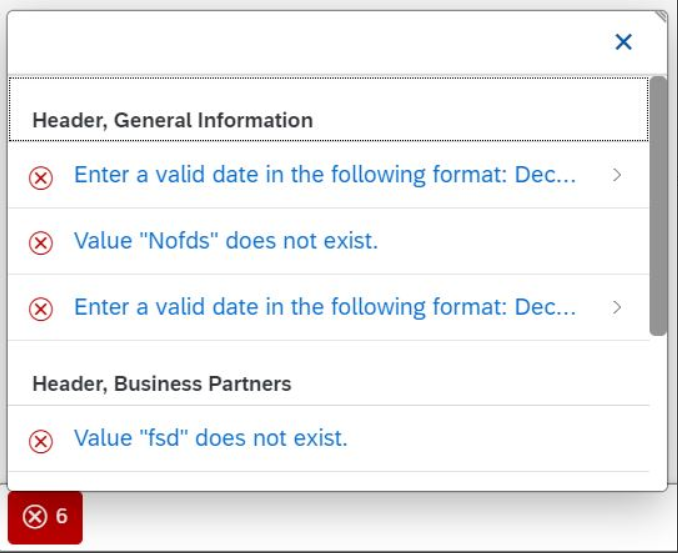
Message Popover: Chevron Navigation to Message Details
Navigation is also supported from the messages. This allows end users to navigate
directly to the place where the error/warning occurs on the UI by simply
clicking on the respective message in the message popover.
– Handling Unbound Messages –
A message dialog
displays
a summarized list of different types of unbound messages (messages that are not
associated with any specific instance, for
example,
a message like "No new sales order can be created since the system is under
maintenance until the end of the week."). It provides an
organized
way to navigate and explore the technical details of every
message. It automatically displays messages related to a user action connected
to the back end, or to service failures or errors.
Usage
Layout: Message Dialog
The message dialog consists of the following components:
-
Filter:
Filter
messages based on their severity (for example error, success, or warning
messages).
-
Type: Indicates the type of the message.
-
Title/Subtitle:
Provide
a title and subtitle for the message.
-
Description: Provides the long text of the message with detailed
information.
-
Chevron navigation to the detailed description of the message (if this is
supplied by the back end).
If the message cannot be fully displayed or includes a description, the
MessageDialog enables the
navigation to the detailed description of the message, along with the
technical details of the message (for example status code, status text,
or description), application details (component ID, service ID, or
service repository) and error resolution details (analysis, exception
category, or timestamp).
Hidden
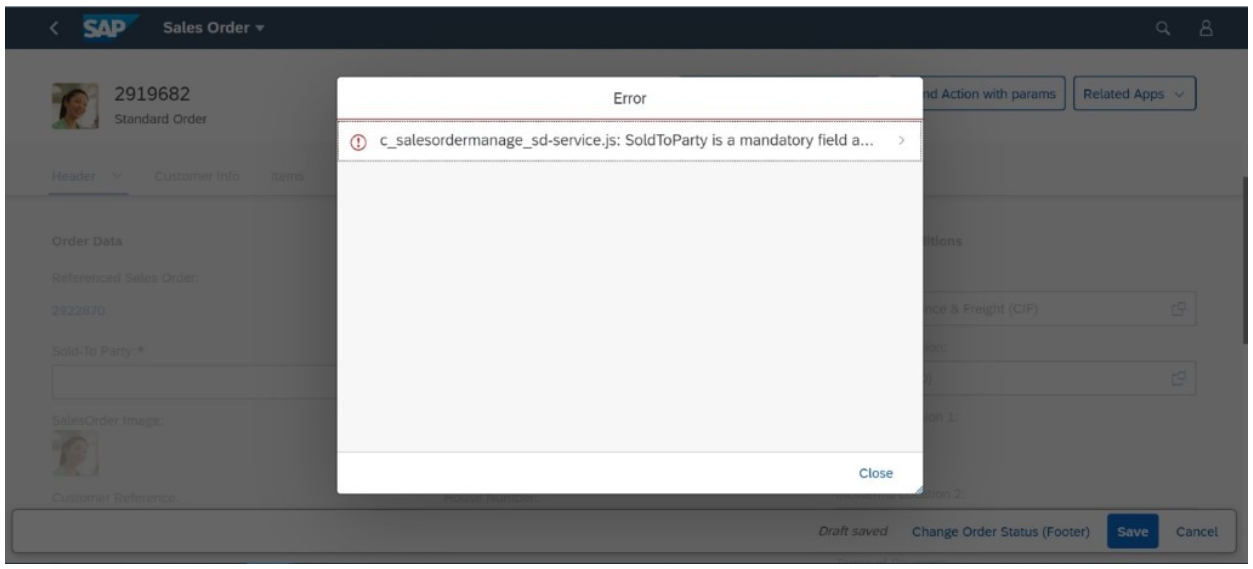
Message Dialog: Chevron Navigation to Message Details
Special Handling of 503 Messages ("Service Unavailable"
)
When the back end is not available, the gateway typically throws an error type
503:
"Service Unavailable". Such errors are handled as follows:
-
If the error is received
when
the
application
starts
up,
an error page is shown.
-
If a "retry-after" is provided in the response header, the "retry-after"
value is considered:
-
If the value is less than 5 seconds, a busy indicator is
displayed.
-
If the value is between 5 and 600 seconds, a dialog with the
error details is displayed, and a retry is triggered
automatically when the "retry-after" time expires.
-
If the value exceeds 600 seconds, an error page or a dialog with
the error details is displayed.
Using Status Messages on the Object Page
Based on information received from the back end, we show a message strip on the
object page with a status message for the object whenever it's relevant to the
entire object (and not to a child entity or a specific field, for example). The
color of the message strip is derived from the criticality of the message. You
can hide the message strip or display a specific message using the
ExtensionAPI. For more
information about the ObjectPage.ExtensionAPI, see the
API Reference.