Step 4: Generic Tiles in Line Mode
GenericTiles in line
mode.Preview
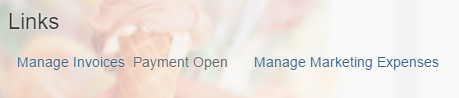
Two GenericTiles in LineMode
There are
tiles that you don't use as often as other tiles. To save space, you can reduce the
tiles and only show the header and subheader. Use LineMode as the
mode property of the
GenericTile.
You can view and download this step in the Demo Kit at Ice Cream Machine - Step 4 - Generic Tiles in Line Mode.
Startpage.view.xml
<mvc:View
controllerName="sap.suite.ui.commons.demokit.tutorial.icecream.04.controller.Startpage"
xmlns:mvc="sap.ui.core.mvc"
xmlns="sap.m"
xmlns:layout="sap.ui.layout"
xmlns:microchart="sap.suite.ui.microchart">
<Page title="{i18n>title}">
<layout:VerticalLayout class="sapUiResponsiveMargin">
...
<Title
titleStyle="H2"
text="{i18n>startpageLinksGroupTitle}"
class="sapUiTinyMarginBegin sapUiMediumMarginTop" />
<layout:HorizontalLayout allowWrapping="true">
<GenericTile
header="{i18n>startpageLineTile1Title}"
subheader="{i18n>startpageLineTile1SubTitle}"
mode="LineMode"
class="sapUiTinyMarginBegin" />
<GenericTile
header="{i18n>startpageLineTile2Title}"
mode="LineMode"
class="sapUiTinyMarginBegin" />
</layout:HorizontalLayout>
</layout:VerticalLayout>
</Page>
</mvc:View>We need to create a new layout container for the tiles that we want to show. You
do this to separate the two tile types and their alignment. These two tiles can be
created in a similar way as theGenericTiles, except that the
mode property must be set to
LineMode.
Parent topic: Ice Cream Machine Tutorial
Previous: Step 3: Launch Tile and Slide Tile