Step 22: Custom Formatters
Preview
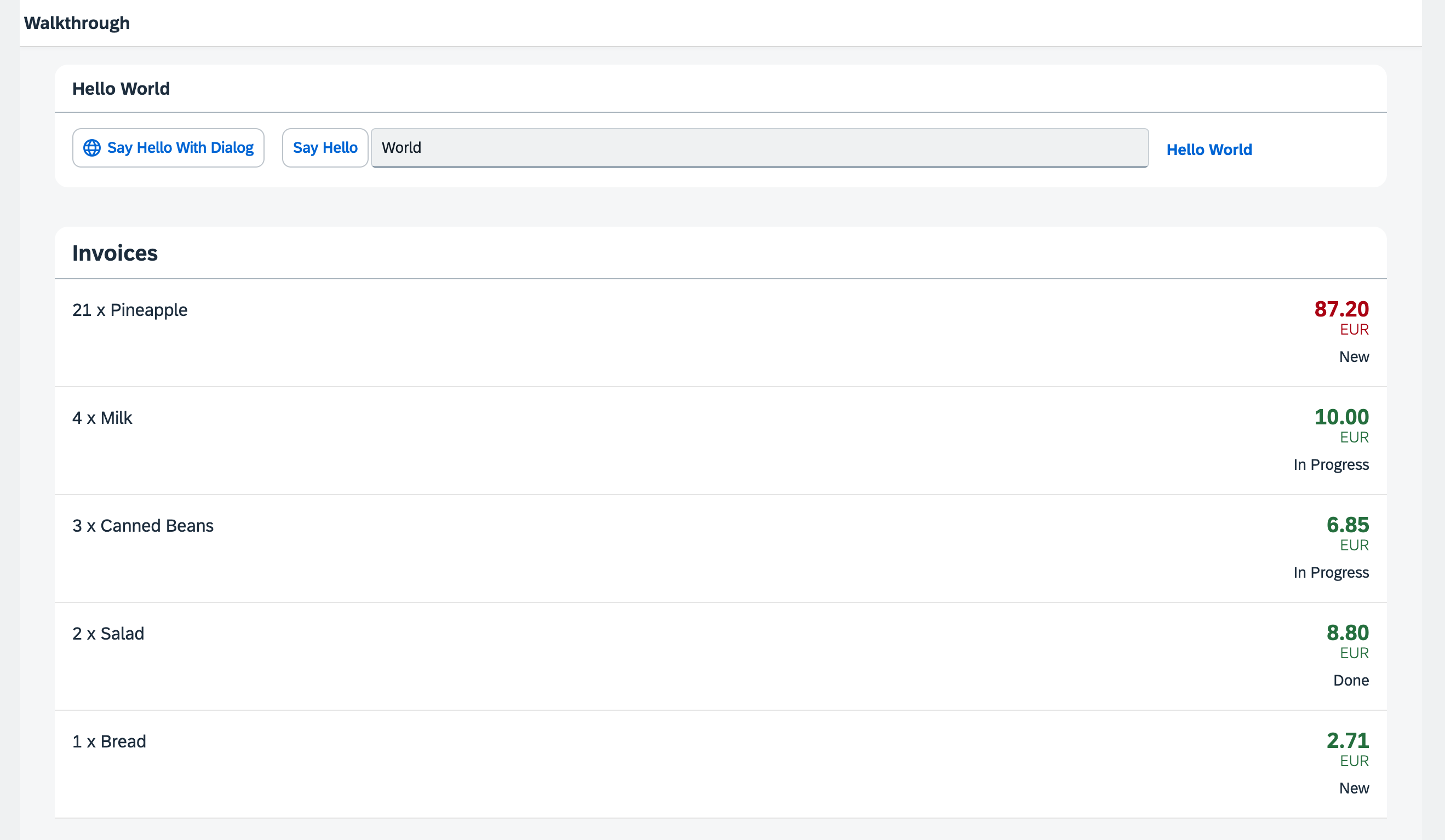
Coding
You can view and download all files at Walkthrough - Step 22.
webapp/model/formatter.js (New)
sap.ui.define([], () => {
"use strict";
return {
statusText(sStatus) {
const oResourceBundle = this.getOwnerComponent().getModel("i18n").getResourceBundle();
switch (sStatus) {
case "A":
return oResourceBundle.getText("invoiceStatusA");
case "B":
return oResourceBundle.getText("invoiceStatusB");
case "C":
return oResourceBundle.getText("invoiceStatusC");
default:
return sStatus;
}
}
};
});We create a new folder model in our app project. The new formatter file is placed in the model folder
of the app, because formatters are working on data properties and format them for display on the UI. So far we did not have any
model-related artifacts, except for the Invoices.json file, we will now add the folder
webapp/model to our app. This time we do not extend from any base object but just return a JavaScript object with
our formatter functions inside the sap.ui.define call.
The statusText function gets the technical status from the data model as input parameter and returns the correct
human-readable text from the resourceBundle file.
In the above example, this refers to the controller instance as soon as the formatter gets called. We access
the data model via the component using this.getOwnerComponent().getModel() instead of using
this.getView().getModel(). The latter call might return undefined, because the view
might not have been attached to the component yet, and thus the view can't inherit a model from the component.
Additional Information:
webapp/view/InvoiceList.view.xml
<mvc:View
controllerName="ui5.walkthrough.controller.InvoiceList"
xmlns="sap.m"
xmlns:core="sap.ui.core"
xmlns:mvc="sap.ui.core.mvc">
<List
headerText="{i18n>invoiceListTitle}"
class="sapUiResponsiveMargin"
width="auto"
items="{invoice>/Invoices}">
<items>
<ObjectListItem
core:require="{
Currency: 'sap/ui/model/type/Currency'
}"
title="{invoice>Quantity} x {invoice>ProductName}"
number="{
parts: [
'invoice>ExtendedPrice',
'view>/currency'
],
type: 'Currency',
formatOptions: {
showMeasure: false
}
}"
numberUnit="{view>/currency}"
numberState="{= ${invoice>ExtendedPrice} > 50 ? 'Error' : 'Success' }">
<firstStatus>
<ObjectStatus
core:require="{
Formatter: 'ui5/walkthrough/model/formatter'
}"
text="{
path: 'invoice>Status',
formatter: 'Formatter.statusText.bind($controller)'
}"/>
</firstStatus>
</ObjectListItem>
</items>
</List>
</mvc:View>To load our formatter functions, we use the require
attribute with the sap.ui.core namespace URI, for which the core prefix is already defined in our
XML view. This allows us to write the attribute as core:require. We then add our custom formatter module to the list
of required modules and assign it the Formatter alias, making it available for use within the view.
We add a status using the firstStatus aggregation to our ObjectListItem that will display the status of our
invoice. The custom formatter function is specified with the reserved formatter property of the binding syntax.
There, we use our Formatter alias that holds our formatter functions in order to access the desired function via
Formatter.statusText. When called, we want the this context to be set to the current view
controller's context. To achieve this, we use .bind($controller).
webapp/i18n/i18n.properties
# App Descriptor
appTitle=Hello World
appDescription=A simple walkthrough app that explains the most important concepts of SAPUI5
# Hello Panel
showHelloButtonText=Say Hello
helloMsg=Hello {0}
homePageTitle=Walkthrough
helloPanelTitle=Hello World
openDialogButtonText=Say Hello With Dialog
dialogCloseButtonText=Ok
# Invoice List
invoiceListTitle=Invoices
invoiceStatusA=New
invoiceStatusB=In Progress
invoiceStatusC=DoneWe add three new entries to the resource bundle that reflect our translated status
texts. These texts are now displayed below the number attribute of
the ObjectListItem dependent on the status of the invoice.
Parent topic: Walkthrough Tutorial (JavaScript)
Previous: Step 21: Expression Binding
Next: Step 23: Filtering