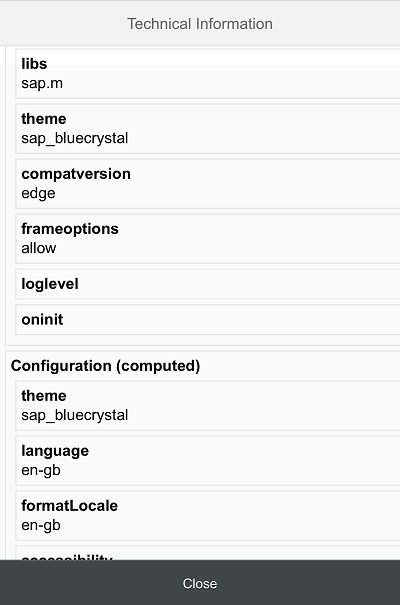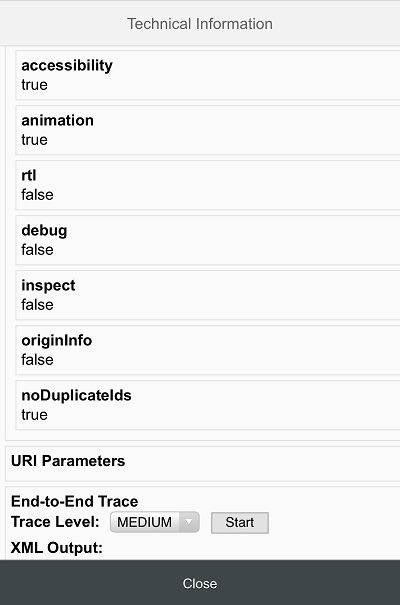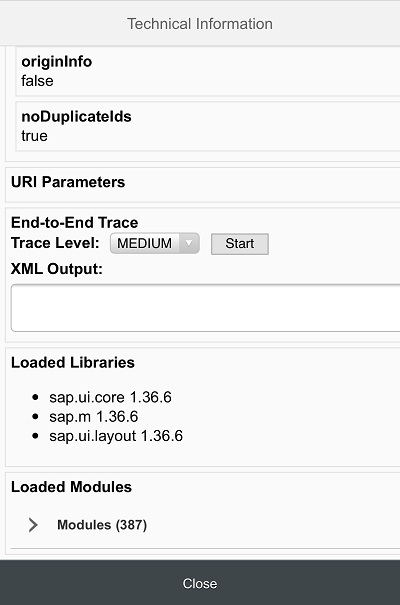Technical Information Dialog
SAPUI5 features a technical information dialog that provides you with information and functions that you can use within an existing SAPUI5 desktop or mobile application. The look and feature set of this dialog is different for desktop and mobile devices, as outlined below.
To call the technical information dialog from within a supported desktop browser, use the following shortcut: CTRL + SHIFT + ALT + P . In desktop apps, this dialog lets you enable debug resources and check the details of the SAPUI5 version currently being used. See below for an example of this dialog called from within a desktop browser:
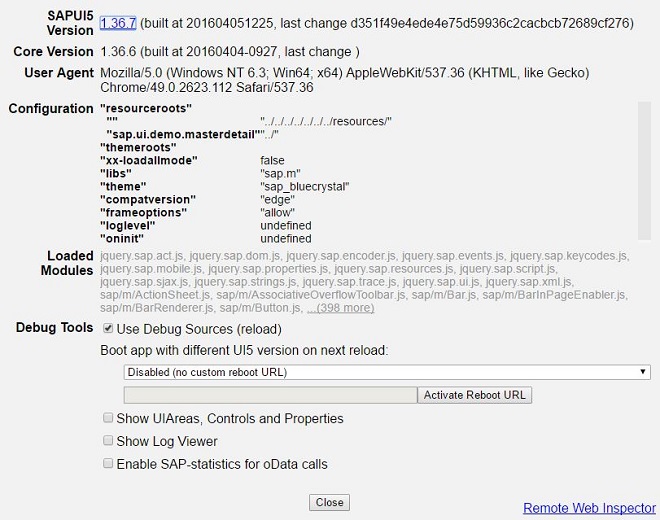
On mobile devices, the technical information dialog (also referred to as SAPUI5 Mobile Diagnostics) shows you the following details:
- SAPUI5 Version - Displays the current version of SAPUI5.
- User Agent - Displays the client operating system and browser version.
- Debug Sources - Displays the debugging state.
- Application - Displays the URL of the application that is currently running.
- Configurations (bootstrap) - Displays a list of bootstrap parameters.
- Configurations (computed) - Displays a list of computed parameters.
- URI parameters - Displays the variables passed from the URI query string.
- End-to-End Trace - A function that traces communication to a different part of the SAPUI5 application.
- Loaded Libraries - Displays a list of the currently loaded libraries.
- Loaded Modules - Displays a collapsible list of the currently loaded modules.
See below for example screens of this dialog called from within a mobile app:
|
Accessing the Technical Information Dialog on Mobile Devices
To open the technical information dialog on your mobile device, proceed as follows:
- Press two fingers on a non-interactive screen area (for example, a blank area) for at least 3 seconds.
- Tap with a third finger while holding the other two on the screen.
- SAPUI5 Mobile Diagnostics can only be started on mobile devices that support multi-touch.
Gesture for Opening SAPUI5 Mobile Diagnostics
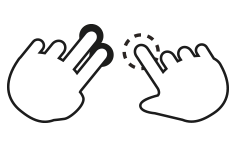
Using the End-to-End (E2E) Trace Function
The E2E Trace is used to create a XML file that traces the communication to a different part of your SAPUI5 application.
- Select the detail level from the Trace Level drop-down list.
- Tap Start.
- Navigate to a different part of the application.
As a result, a dialog opens indicating that your transaction has finished. Tap OK to continue running the current trace. Tap Cancel to stop the trace and display the result in a new window.
After stopping the trace, you can view the result and (optionally) upload it to a server by entering a host name and a port number, and then tapping Submit.